
- Product

- Pricing
- Affiliate Program
- Use Cases
- Resource

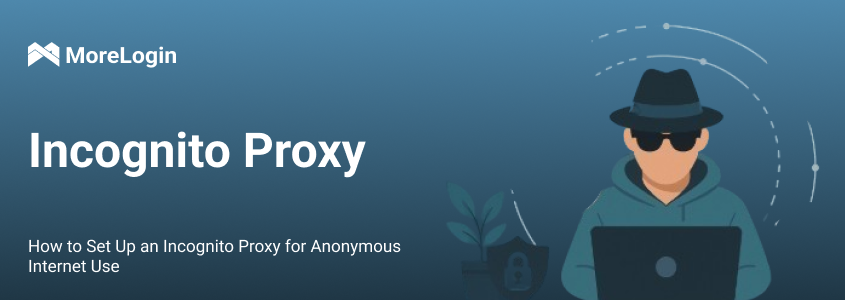
Incognito mode in browsers helps hide your browsing history and cookies, but it doesn’t hide your IP address. Websites, trackers, and your internet provider can still see what you’re doing online.
An incognito proxy offers better privacy. It hides your real IP address and sends your traffic through an intermediary server. This makes it harder for others to track you. In this article, you’ll learn what incognito proxies do, how to choose a good one, and how to set it up on computers and mobile devices.
While incognito proxies enhance anonymity by masking IP addresses and rerouting traffic, they are not foolproof. Key limitations include:
No end-to-end encryption: Basic proxy servers do not encrypt traffic, exposing data to interception.
Unreliable anonymity: Some proxies log user activity, undermining privacy.
Performance issues: Free proxies are often overcrowded and slow, impacting browsing speed.
Limited scope: Incognito proxies do not protect against DNS leaks or fingerprinting.
Application restrictions: Proxies configured at the browser level don't anonymize traffic from other applications.
Understanding these limitations is essential before depending on an incognito proxy server for sensitive activity or tasks involving secure communications.
When selecting an incognito proxy, users must evaluate reliability, privacy guarantees, speed, and overall security. This decision impacts both short-term browsing privacy and long-term digital hygiene.
Free proxies often lack encryption, log user data, and suffer from slow speeds due to oversubscription. They may inject ads, block sites, or even compromise user data for revenue.
Paid proxies offer better bandwidth, consistent performance, and transparent no-log policies. These are essential for tasks like account creation, ad verification, web scraping, or secure work environments. Paid proxies often come with dashboards, analytics, and support that free proxies lack.
HTTP Proxy: Handles basic web traffic but transmits data unencrypted; good for lightweight tasks with no privacy requirements.
HTTPS Proxy: Adds SSL/TLS encryption, making it suitable for secure browsing and login sessions.
SOCKS Proxy (e.g., SOCKS5): Protocol-agnostic and supports any kind of traffic (FTP, SMTP, P2P); ideal for advanced users.
For best results, use SOCKS5 with authentication or HTTPS proxies from a reputable provider. Residential and rotating proxies also add layers of anonymity and reduce the chance of IP bans.
This section provides detailed steps for configuring incognito proxies on various platforms and browsers.
Google Chrome does not have separate proxy settings for incognito mode. To use a proxy incognito, you need to change your device’s system proxy settings. Chrome will follow these system settings automatically for all browsing, including incognito sessions.
For example, if you configure a proxy in Windows or macOS system settings, Chrome (including its incognito windows) will route traffic through that proxy. This method is simple and does not require any code or advanced configuration.
This launches Chrome with the specified proxy applied to all tabs, including those in incognito mode. You can create a separate shortcut for proxy usage only.
Go to Settings > Network & Internet > Proxy
Enable "Use a proxy server."
Enter your incognito proxy server address and port
Click Save to apply changes
Restart your browser and confirm your IP has changed using online tools like whatismyip.com
Open System Preferences > Network
Select the active network > Advanced > Proxies
Choose HTTP, HTTPS, or SOCKS proxy and enter details
Authenticate if necessary
Apply changes and restart the browser
Morelogin provides a streamlined way to manage incognito proxies using virtual browser profiles, which is helpful for managing multiple accounts or marketing tasks.
Step-by-Step Guide:
Download the MoreLogin client for Windows or macOS from the official website.
Complete the installation, then register and log in.
Click “New Profile” on the main dashboard.
Select “Advanced Create” to customize browser kernel, operating system, and user agent settings.
Give the profile a recognizable name.
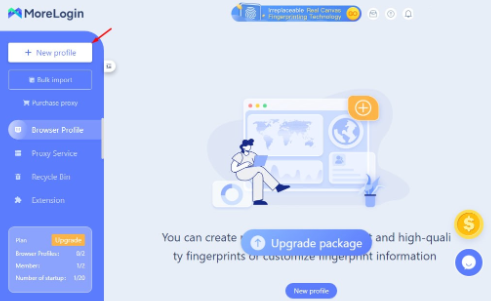
In the profile setup page, scroll to the “Proxy Settings” section.
Choose the proxy type: SOCKS5, HTTPS, or HTTPS.
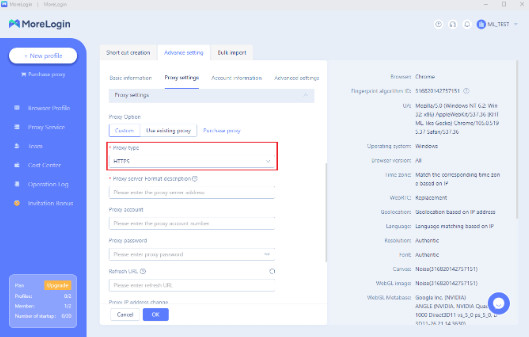
Fill in the required fields:
IP address / Host
Port number
Username and Password (if needed)
Use the built-in test button to verify the proxy connection.
After a successful test, click “Save” to apply the settings.
Launch the browser profile — it will automatically run with the assigned proxy.
If desired, open a private or incognito tab within the launched profile for extra privacy.
For users who rely on incognito mode but want stronger privacy and tracking protection, MoreLogin offers a powerful solution. Learn more about why it’s time to move beyond incognito and explore a smarter alternative to incognito mode.
Open Settings > Network & Internet > Wi-Fi
Tap and hold on connected network > Modify network
Tap "Advanced options" > Set proxy to "Manual"
Enter your incognito proxy server and port
Save settings and verify in the browser by checking your public IP address
Open Settings > Wi-Fi
Tap the "i" icon next to the connected Wi-Fi network
Scroll to HTTP Proxy > Manual
Enter proxy server address and port; add credentials if needed
Launch Safari or another browser in private mode and test the proxy
Proxy servers vary in uptime, speed, and geographical availability. When using an incognito proxy, opt for providers offering stable latency and multiple exit nodes. Monitor performance using tools like speedtest.net or browser-based diagnostics.
To fully benefit from an incognito proxy server, consider these best practices:
Avoid logging into personal accounts while proxied
Clear browser data after each session
Disable location access and browser autofill
Use browser extensions to block WebRTC and prevent canvas fingerprinting
Pair with a VPN for added layers of anonymity
Proxies are legal tools, but misuse (e.g., fraud, bypassing geo-restrictions unlawfully) may violate terms of service or laws. Ethical usage ensures safety from bans and legal risks. Note that some platforms actively detect proxy traffic — rotating proxies or user-agent switching may help evade detection.
An incognito proxy is a useful tool if you want more privacy than regular incognito mode offers. It hides your real IP address and helps keep your browsing activity private. You can set one up on your desktop, mobile device, or use software like Morelogin to manage proxies easily.
You just remember that using a proxy does not make you completely anonymous. You still need to follow safe browsing habits and pick a trusted proxy provider. When used correctly, an incognito proxy can greatly improve your online privacy.