
- Product

- Pricing
- Affiliate Program
- Use Cases
- Resource

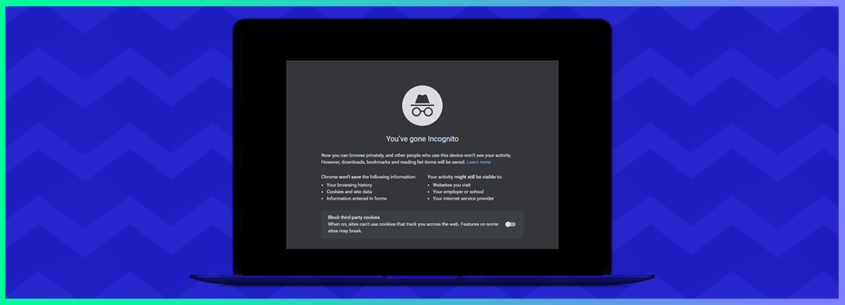
Are you concerned about your online privacy and looking for ways to protect your browsing activity?
If you're using a Mac computer, you may have heard about private browsing mode, which allows you to browse the web without leaving any traces of your online activity.
But is private browsing really the best way to protect your privacy online?
In this article, we'll explore the drawbacks of private browsing and introduce an alternative solution that provides even more privacy and security.
Private browsing or private mode on Mac computers is a feature provided by browsers that allows users to browse the internet without leaving a trace of their online activity. When you activate private browsing, your browser will not store any browsing history, cookies, or cache. private browsing is available on most popular web browsers, including Safari and Google Chrome.
Here is how to enter private browsing on either Safari or Chrome with your Mac computer.
Step 1: To get started, open either Safari or Chrome on your Mac computer.
Step 2: Once your browser is open, click on the "File" menu located at the top left corner of your screen.
For Safari, select "New Private Window" from the drop-down menu. Alternatively, you can also use the keyboard shortcut "Shift + Command + N" to open a new private window.
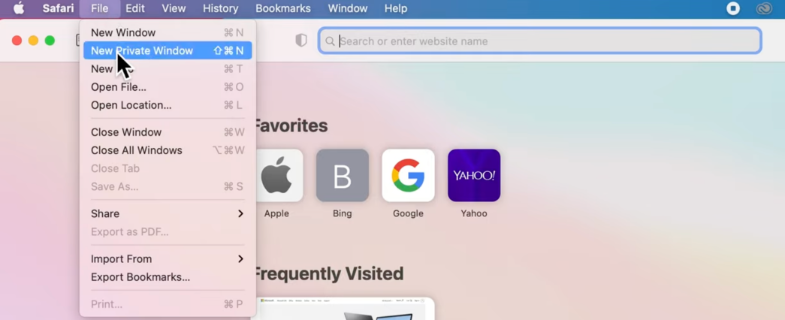
For Chrome, select "New Incognito Window" from the drop-down menu.
Step 3: Once you have selected the private browsing mode, you will notice that the window looks different. Private browsing mode is indicated by a dark bar at the top of the Safari window, while Chrome displays an icon of a man with a hat and glasses in the top left corner.
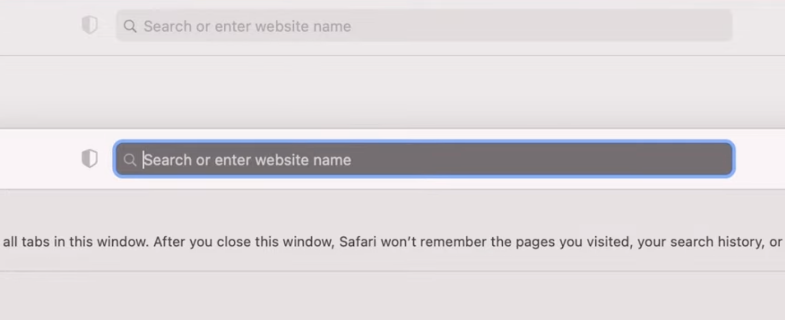
In private browsing mode, your browsing activity is not saved, including web history, cookies, and passwords. You can browse the internet as usual and visit any sites you like without leaving a trail.
Step 4: When you are finished browsing privately, you can easily exit the private browsing mode. Simply close the private window, and your browser will return to standard browsing mode.
Alternatively, you can use the keyboard shortcut "Shift + Command + N" again to close the private window and return to standard browsing mode.
While private browsing may seem like a perfect solution for keeping your online activity private, it does have some limitations. For example, private browsing only protects your browsing activity from being saved on your device. It does not protect you from being tracked by websites, search engines, or your Internet Service Provider (ISP).
Other than that, there are more aspects that you should consider before trying to use private browsing to protect your privacy:
Private mode only prevents your browsing history from being saved on your computer, but it does not make you anonymous on the internet. Your internet service provider, the websites you visit, and even the apps you use can still track your activity and collect your data. Private mode does not prevent third-party tracking or protect your online identity.
Private mode does not provide any additional protection against malware or viruses. If you visit a website in private mode that is infected with malware, your computer can still be infected.
In addition, private mode can also be easily bypassed by anyone who has access to your computer. If someone knows how to access your browsing history or cookies, they can still see your online activity.
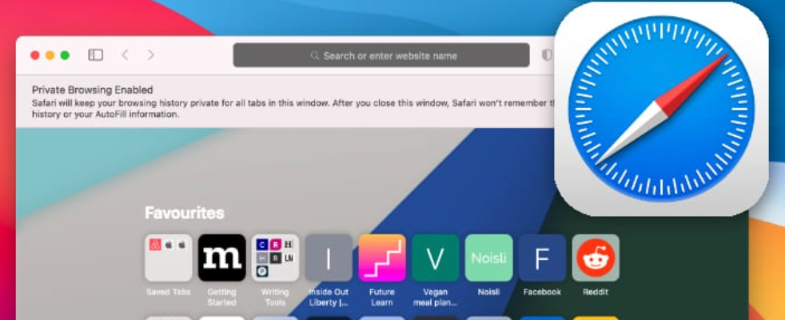
Private mode does not encrypt your internet traffic or protect your data in any way. If you enter sensitive information on a website in private mode, your data can still be intercepted and collected.
Using private mode can be inconvenient, especially if you frequently visit the same websites. You will have to log in to each website each time you visit in private mode, and you will not have access to your browsing history or bookmarks.
While private mode can be useful in certain situations, it is not a complete solution for online privacy and security. If you want to truly browse the web anonymously and keep your online activity private, you should consider using an anti-detect browser like MoreLogin and taking additional steps to protect your online privacy.
An anti-detect browser is a more advanced option for browsing the internet privately. Anti-detect browsers are designed to protect your online identity by hiding your IP address and other identifying information from websites and ISPs. They work by using proxy servers and other techniques to mask your online activity.
One of the most popular anti-detect browsers on the market is MoreLogin. MoreLogin offers a wide range of features designed to protect your online identity and privacy. The product is already been broadly adopted in fields like running multiple facebook accounts, managing multiple cryptocurrency profiles, managing multiple e-commerce shops and more.
With the anti-detect browser MoreLogin, you will have more privacy than any private browse mode can provide. Here is a simple guide showing you how to browse websites safely with MoreLogin.
Step 1: Download the software to your Mac computer after Registering for a MoreLogin account.
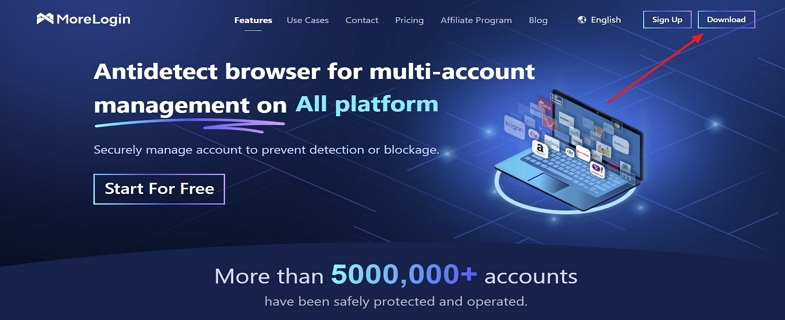
Step 2: Then launch the program and log in with your account. After logging in, click on the "New Profile" button and complete the settings for the new browser profile.
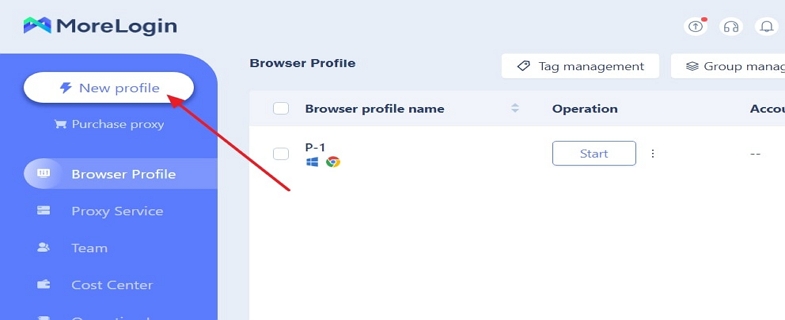
Step 3: Go back to the "Browser Profile" page and locate the newly created profile, then click on the "Start" button to activate your new private web browser. This browser window will be having a completely private and virtual digital fingerprint so you don’t have to worry about leaking your browsing trace to anyone else.
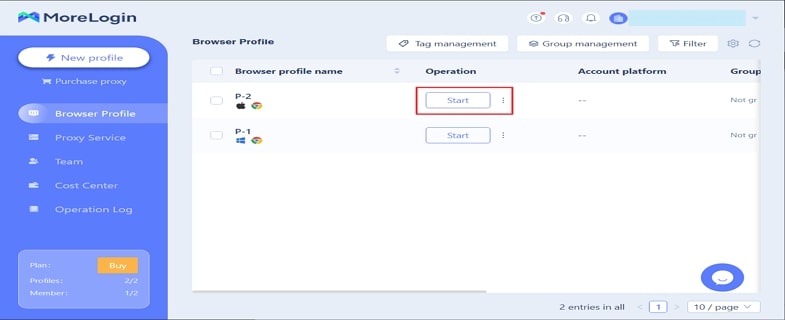
While private mode and anti-detect browsers both offer some level of online privacy, there are some significant differences between the two.
Private mode is a simple, built-in feature that is easy to use and accessible to everyone. However, it only protects your browsing activity from being saved on your device.
Anti-detect browsers, on the other hand, offer more advanced features that can protect your online identity from being tracked by websites and ISPs. They can be a more effective option for those who are concerned about online privacy and security.
Ultimately, the choice between private mode and an anti-detect browser depends on your specific needs and preferences. If you only need to temporarily hide your browsing history or data, the private mode might be sufficient. However, if you are concerned about online privacy and want a more robust solution, or if you are conducting marketing activities that require multiple accounts and don’t want to get banned, an anti-detect browser like MoreLogin might be a better choice.
While private browsing mode can be a helpful tool in some situations, it's not a complete solution for protecting your online privacy and security. If you want to truly browse the web anonymously and keep your online activity private, an anti-detect browser like MoreLogin may be the way to go. By hiding your IP address and other identifying information from websites and ISPs, you can be sure that your online activity is completely private and secure. So why wait? Register for a MoreLogin account today and start browsing the web with complete peace of mind.