
- Product

- Pricing
- Affiliate Program
- Use Cases
- Resource

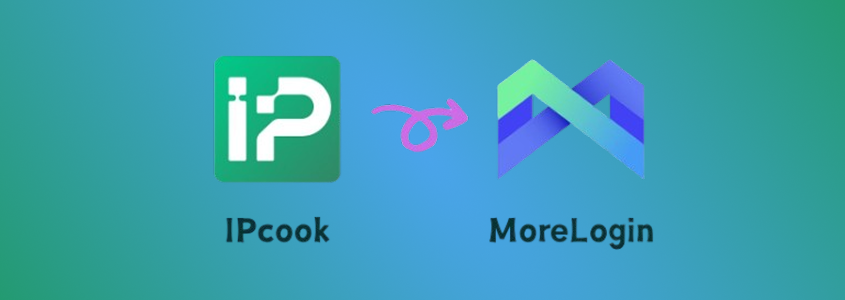
Not sure how to connect IPcook with Morelogin? You're not alone. Getting your powerful residential proxy to work seamlessly inside your anti-detect browser might seem tricky at first. How do you grab those proxy details, and where exactly do you put them in Morelogin to create a secure, undetectable browser profile? This tutorial is here to help. We'll guide you through the entire process step by step, from copying your IPcook credentials to setting up your first window in Morelogin.
Simply put, IPcook is your gateway to a smoother, more private internet. Think of it as a powerful service that provides you with high-quality, real residential IP addresses from around the globe. This isn't about using slow, easily detectable data center IPs. IPcook lets you borrow legitimate IPs from actual home networks, making your online requests look completely normal and natural. Whether you're a developer, a marketer, or a researcher, IPcook gives you the tools to browse, scrape, and manage accounts without raising any red flags.
Here's a quick look at what makes it stand out:
Elite Proxies: With IPcook's elite proxies, you get the highest level of anonymity. They hide the role of proxies as the intermediary, giving you top protection of your traffic.
Massive Global Pool: IPcook boasts a vast network of over 55M+ IPs across 185+ locations. You can easily target a specific country or even a city for your tasks.
Blazing Speed & High Concurrency: Besides short response times of <0.5s, the service supports up to 100,000 concurrent threads for heavy-duty data operations.
Flexible Session Control: You can decide how long an IP sticks around. Use rotating IPs for quick data scraping or set a sticky session for up to 24 hours when you need a consistent identity.
Easy Integration: Get started quickly with straightforward API access. It works seamlessly with popular tools and scripts, making it a developer's best friend for automation.
User-Friendly Dashboard: Everything can be monitored in a clear console. Plus, you can create up to 10 free sub-accounts, making team management a breeze.
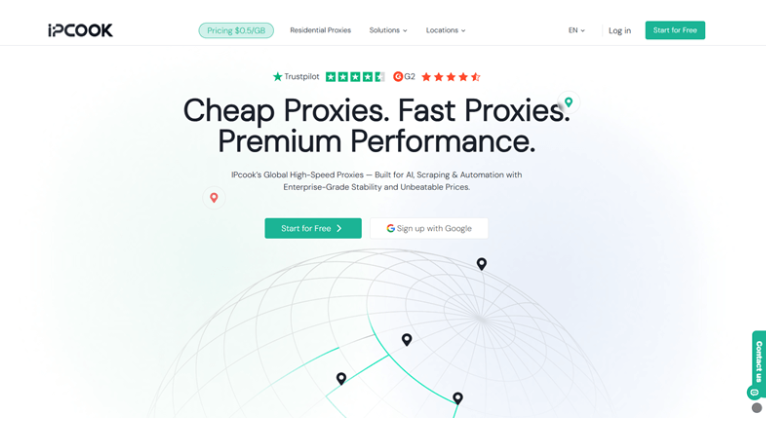
So, you have these powerful proxies, but what can you actually do with them? The possibilities are vast. Let's break down some of the most common and powerful ways people use IPcook to solve real-world problems.
Effortless Web Scraping & Data Collection
Tired of getting blocked when gathering public data? Using IPcook's rotating residential proxy network makes your web scraping activities blend in with normal traffic. You can collect vast amounts of information from e-commerce sites or travel portals without triggering security alarms, thanks to the authentic elite proxies.
Rock-Solid Ad Verification
Need to check if your online ads are displaying correctly and in the right places? You can't just use your office IP. With IPcook, you can view ads from specific cities or countries as a local would. This ensures your marketing budget is spent effectively and helps you identify and prevent fraudulent placements.
Unlocking Global Content Access
Ever been frustrated by a "this content is not available in your region" message? By connecting through a residential proxy in another country, you can bypass geo-restrictions. Stream international shows, access local news sites, or research global markets without a hitch.
Safe Multiple Account Management
It is risky to manage several social media or e-commerce accounts from one location. Platforms can easily link and suspend them. IPcook assigns a unique, clean residential IP to each account (when paired with an anti-detect browser like MoreLogin). This creates completely separate digital identities, keeping your accounts safe and secure.
After the introduction to IPcook, now comes the detailed setup guide for the two products. Follow the steps below, and you will get everything configured without hassle!
Step 1. Purchase Proxies from IPcook
Go to IPcook's website and sign up for a new account. On the dashboard, navigate to the "Buy Proxies" section and click "Top Up" to add funds to your account. Then, select a plan that suits your needs and hit "Buy Now" to finish payment.
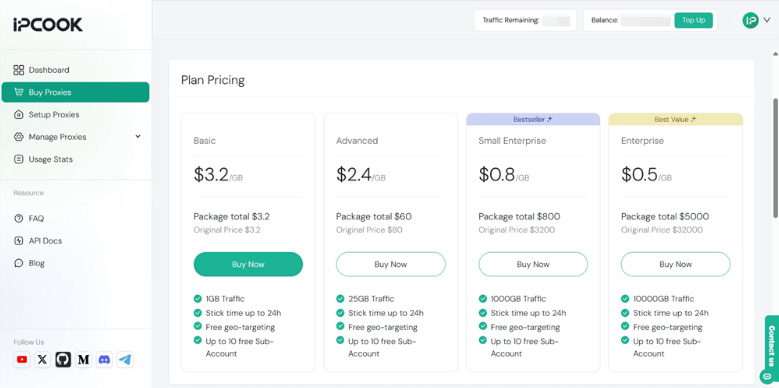
Step 2. Get Proxy Credentials
Move to the "Setup Proxies" tab. Customize the settings according to your preferences, such as country, city/state, protocol, rotation, etc. Plus, add a sub-account to allocate your purchased data. Then, you will get the required proxy details, like hostname and port.
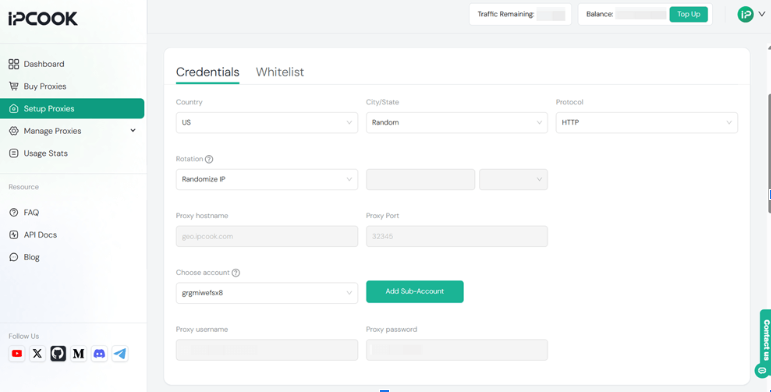
Step 3. Download and Install MoreLogin
Visit MoreLogin's official website and click "Download" to get the application. After installation, create a new account to log in.

Step 4. Create a Profile and Add Proxy Details
Launch MoreLogin on your device. Click "New profile" in the top-left corner to create a new browser profile. Fill in all the required fields, including basic information, cookies, etc. In the "Proxies" section, copy and paste the proxy credentials you get from IPcook. After everything is set, click the "Confirm" button at the bottom.
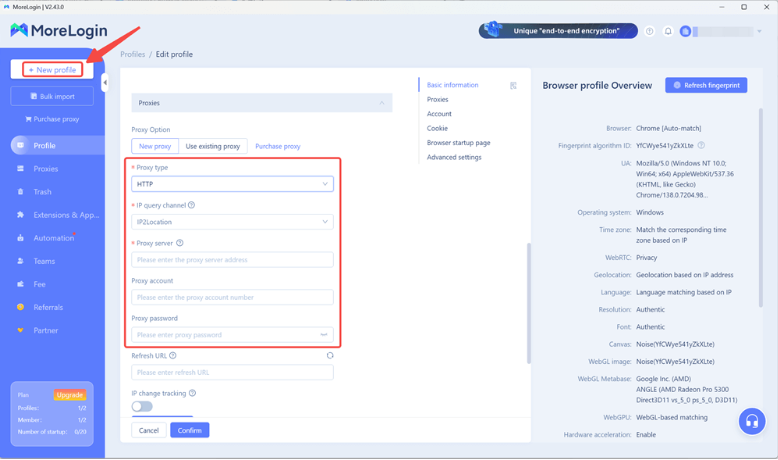
Step 5. Open the Profile for Browsing
Now, you are all set to start your browsing journey. Just click the "Start" button to open the browser profile and handle your tasks without revealing your identity online!
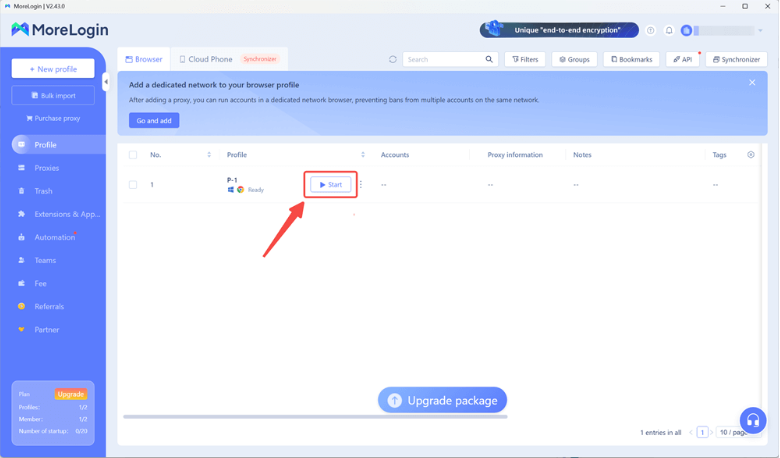
By now, you should have a solid understanding of how to integrate IPcook with Morelogin for a seamless online experience. We've walked through the essentials, from what makes IPcook's proxies so effective to the practical steps for getting everything set up. Combining these two powerful tools creates a robust environment for all your professional tasks. So why not give it a go and see how they work for you?