
- Product

- Pricing
- Affiliate Program
- Use Cases
- Resource

![Top 10 Android Automated Tools: How to Use [2025]](https://blog-static.morelogin.com/halo/10%20Android%20Automated%20Tools%20en.png)
Are you still manually navigating apps and logging into each account individually? In this era of efficiency, Android automation tools have become the go-to for repetitive tasks. No need to write code, no need to stare at the screen, just one-click activation.
Then the question arises: which Android automation tools are reliable? How can you use them to avoid getting blocked? This article isn't just a slavish introduction; it's a hands-on comparison to help you understand which tools are best for bulk account operations. Which ones support automated UI clicks, swipes, and recognition? Which ones are best suited for ad placement, script execution, and even idle monetization?
We've compiled a list of 11 Android automation tools, along with usage tips and tips for preventing blocking.
If you've been using Android Automation for a while, you've undoubtedly heard of Tasker. It's arguably one of the most classic and powerful automation tools on Android, boasting that it can do anything you can think of.
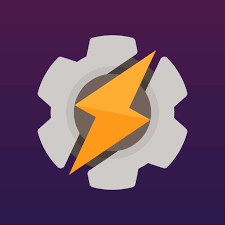
Execute tasks based on trigger conditions: For example, as soon as you arrive home (and are connected to Wi-Fi), it will automatically turn on Bluetooth, lower the volume, and turn off mobile data.
Supports various sensors and status monitoring: Location, time, battery life, network status, app status, and more can all be set as triggers.
Highly customizable: You can set up multi-step processes, such as automatically opening WeChat at 8:00 AM every day, sending a message, and then exiting the app.
Rich plugin ecosystem: Supports extensions like AutoTools and AutoInput, enhancing interactive capabilities such as simulated clicks, form filling, and reading interface elements.
Create a profile (trigger condition), such as when the time is 8 AM or when you open an app.
Bind it to a task (action), such as turning up the volume and turning on Wi-Fi.
You can add multiple actions, conditions, and logical statements (like if/else).
If you need to simulate clicks, you can also use the AutoInput plugin to achieve rootless automation.
For example, if you want to automatically open TikTok every morning to check for new comments, you can set it to: 8 AM → Open TikTok → Wait 5 seconds → Click a specific coordinate → Scroll.
Tasker is for those who want to turn their phone into an automated robot. It's powerful and flexible, but requires some patience to get started.
It's suitable for operations/marketing professionals with a basic understanding of logical thinking who need to perform repetitive actions regularly.
If you find Tasker too complex and its logic too challenging, then Automate is your best friend. It features simple operation and an intuitive interface, supporting "flowchart-style" setup. Simply drag and drop to build a complete Android automated process.
Visual process building: Unlike Tasker, which requires you to think through a logic tree, Automate provides modular building blocks that you can drag and drop.
Supports over 300 built-in modules, including actions like opening apps, sending text messages, adjusting volume, capturing notifications, reading GPS, battery status, and network connection.
Can record process flows: Ideal for simulating repetitive user actions, such as opening an app → clicking a button → waiting → closing.
Open the app and tap "Create New Flow."
Select the desired action module (e.g., opening an app, waiting, swiping).
Connect the modules to form a flow chart, setting parameters like conditions and delays.
One-click run starts the process immediately.
Configurable to execute based on various triggers, including timed execution, sensor triggers, and app launch triggers.
Suitable for Android automation beginners/novices who don't understand coding but want to make their phone run automatically. Suitable for content reposters/reposters. Automatically publish personnel to open the APP in batches, read notifications, and send operation instructions.
If you find Tasker too complex and Automate too process-based, then you absolutely must try MacroDroid. It's easy to use, has a simple interface, and offers plenty of powerful features. It's perfect for those who don't want to mess around but still want their phone to automate tasks.
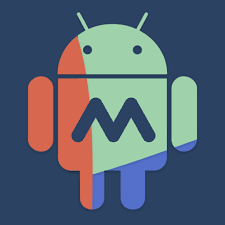
Easy to get started: Creating an automation process requires just three steps: Trigger → Action → Constraints—even a complete beginner can understand it.
A wide range of built-in functions: Supports automatic volume adjustment, automatic SMS reply, scheduled tasks, notification reading, Bluetooth/Wi-Fi control, app opening, simulated clicks, and more.
A wealth of community macro templates: A built-in macro marketplace lets you download pre-made process templates and use them right away.
Open the app and tap "Add Macro."
Select a trigger (e.g., a specific time, unlocking your phone, opening an app).
Set one or more actions (e.g., adjusting brightness, automatically replying to WeChat messages, opening an app).
Add optional constraints (e.g., "Run only when connected to Wi-Fi").
Save, enable, and your macro will automatically execute!
This app is suitable for average users who are completely tech-savvy but want to try out Android automation. It's also suitable for small teams or individuals who need repetitive tasks, such as scheduled notifications, internet connectivity, and automatic clocking in.
UIAutomator is an official Android UI automation testing framework from Google. Simply put, it's designed for developers, allowing them to control various elements of the Android interface through code for automated testing or operational simulation. It offers powerful functionality, extensive permissions, and high efficiency, but it also comes with a high barrier to entry.
Native support and strong compatibility: Developed by Google, it directly integrates with system APIs and is compatible with nearly all Android devices.
No root required: Control the app interface using adb and a testing framework.
Precise control of interface elements: Supports precise click, swipe, and input operations using text, ID, class, and index.
Suitable for medium- to large-scale UI automation testing projects, and can also achieve full human-level simulation.
Using UIAutomator requires a basic development foundation. The general process is as follows:
Install Android Studio and open an existing project or create a new test project.
Create a test class in androidTest and extend UiAutomatorTestCase or use UiDevice to invoke UI operations.
Write test code, such as finding a button, clicking it, waiting for a page to jump, entering content, etc.
Use ADB commands or run the test code directly in Studio to automate operations.
You can chain multiple operations into a complete UI automation script for batch testing or simulation.
This is a very hardcore tool, more suitable for technical developers than for casual users.
Appium is a powerful open-source Android automation testing framework that supports UI automation for Android, iOS, and even Windows apps. Its greatest strengths are its cross-platform support and the absence of source code modifications. It's particularly well-suited for large-scale, real-device automation scenarios or cross-platform app automation testing.
Cross-platform support (Android + iOS): One tool for all, eliminating the hassle of switching between multiple tools.
No need to modify app source code: No need to embed SDKs or add special test code.
Multi-language support: Supports Java, Python, JavaScript, C#, and more, allowing development teams to write scripts in their preferred language.
Active community and extensive documentation: Solutions are easily found when problems arise.
Install Node.js, Appium Server, and Appium Inspector. Install the Android SDK and the required emulator or connect a real device.
Prepare a test device and enable developer options and USB debugging.
Create a test script. Choose a language you're familiar with (Java and Python are most commonly used). Write a workflow, such as "Open the app → Find an element → Simulate a click/input."
Run the test/automate workflow. After the script runs, the app will automatically perform tasks on a real device or emulator. It can be integrated into a CI/CD pipeline for automated testing and packaging.
Appium is a versatile automation framework suitable for intermediate and advanced users. It can handle both testing and batch tasks, but the entry threshold is relatively high and requires some programming skills.
MoreLogin isn't essentially a traditional automation script tool. Instead, it's a platform that provides multi-account isolation, cloud-based operations, and automated execution capabilities. It's a powerful tool for account maintenance, anti-blocking, cross-border business, and advertising. Currently, cloud phones support automation on Android 12-15.
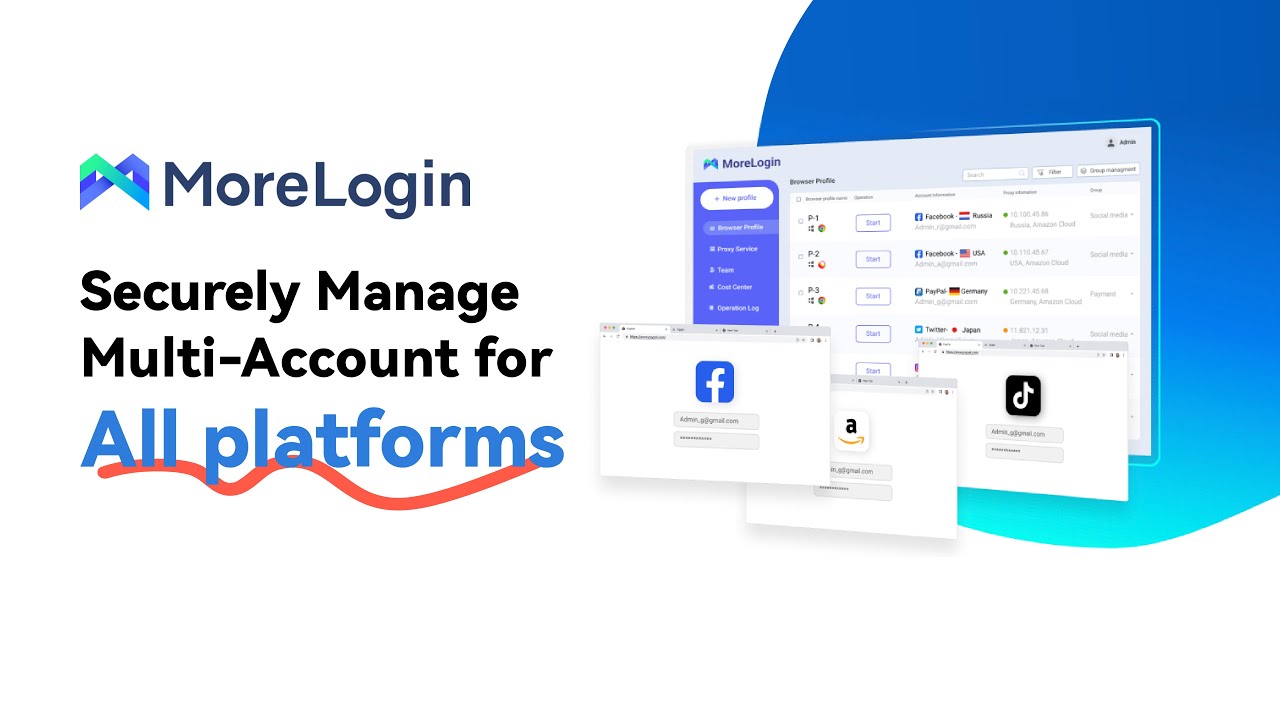
Runs in the cloud, no physical phone required: Launch the cloud phone with one click, freeing up local resources and eliminating device occupancy.
Real device fingerprint: Includes resolution, time zone, language, device ID, IP address, and more, compatible with various platform anti-cheat mechanisms.
Batch account management: Control multiple cloud phones from a single dashboard, each one acting like a clean, new device.
Supports integration with automation scripts/APKs: Deploy Auto.js and Python scripts or embed existing tools to perform tasks.
Adapts to the rules of major platforms (such as Instagram, Facebook, and TikTok) to avoid frequent account bans and risk control triggers.
Register a MoreLogin account and log in to the dashboard.
Create multiple cloud phone instances, selecting configurations such as country, device model, and operating system.
Install an app (such as Instagram, Telegram, etc.) on each instance and configure it.
Upload or enter your account number and use the synchronizer to log in, browse, interact, and perform other operations simultaneously across multiple accounts with one click.
It's ideal for cross-border e-commerce/advertising agencies who need to stably operate multiple social media and ad accounts. This is especially true for pitchers or traffic professionals working with UBT traffic, gray market industries, and new website development, who have strong risk control requirements. MoreLogin is an automated cloud platform that helps you remotely manage hundreds of clean phones. It offers reliable anti-blocking and high efficiency, making it particularly suitable for managing large numbers of accounts.
While Selenium is typically used for web automation, you can also use it in automated testing of web or hybrid apps on Android by pairing it with platforms like Appium or BrowserStack, enabling complex automated clicks, scrolling, and element recognition.
High compatibility: Runs on real Android devices and emulators.
Cross-platform script execution: Write scripts once with Selenium and reuse them on Android with Appium.
Multi-language support (Java/Python/JS): Low development barrier, allowing teams with existing web automation experience to migrate directly.
Combined with BrowserStack, it enables cloud-based real-device operation: No need to purchase physical devices; access them from any device worldwide at any time.
Can be integrated into CI/CD pipelines, suitable for high-frequency testing and operational process automation.
Selenium + Appium (local or cloud)
Install Appium Server, a local Android emulator, or connect to a real device.
Install Selenium and the language (Java/Python) environment you're using.
Write test scripts (e.g., open the Chrome browser, visit a webpage, click a button).
Run the scripts on the Android emulator or a real device, with Appium driving Selenium's actions.
Selenium for Android is an automation solution suitable for advanced technical teams, especially for high-volume web development. Operational verification, cross-device testing, and traffic verification processes are required. This is also a consideration for teams without a budget for equipment.
DroidBot is an open-source Android automated testing tool, primarily designed for automated interface traversal and behavioral exploration of apps. Unlike traditional scripts, it automates clicks, swipes, and input based on different interface conditions, making it a powerful tool for black-box testing and UI automation.
State-aware operation: DroidBot doesn't just click randomly; it identifies the type of on-screen controls, text content, and other information, determining the next action based on the current state.
No root required, no source code modification required: It supports direct testing of installed APKs, providing greater adaptability.
Supports three exploration modes: static (simple clicks), dynamic (depending on the situation), and hybrid (comprehensive and stable).
Automatically generates operation logs and crash records: Ideal for QA analysis of bugs and unusual behavior.
Lightweight and command-line control: Suitable for large-scale deployment and automated test integration.
Environment Preparation: Install Python (3.x), ADB tools, and then install DroidBot (installation instructions are available on GitHub).
Connecting to a device: Connect to an Android emulator or a real device via USB or Wi-Fi.
Starting the test: Command example
droidbot -d emulator-5554 -a your_app.apk -o output_dir
This means having DroidBot install and run your app on the device, then automatically start clicking, swiping, typing, and more.
View Results: The program will generate logs, operation traces, and screenshots for later analysis.
DroidBot is like a tester who can play with the app themselves. It's ideal for stability verification and automated traversal testing, making it incredibly convenient and practical. It's also ideal for test engineers and QA teams who need to quickly test every page of an app and identify hidden bugs.
BotSauce is a platform primarily designed for mobile game automation (botting). It provides a series of "bot" modules to help automate repetitive tasks in games (especially story-based, daily tasks, and resource-collecting games).

Designed specifically for games: Pre-existing modules are available for common daily tasks in mobile games (such as dungeon crawling, resource collection, leveling up, and combat), eliminating the need to write your own scripts.
Image and text recognition capabilities: The bot determines the next action based on images and text on the screen, rather than blindly following or scrolling.
Support for multiple simulators/instances: You can run multiple accounts simultaneously on multiple simulators or instances.
Continuously expanding platform plugins/modules: BotSauce will continue to release bot support for new games, and provides community and documentation guidance.
Relatively user-friendly interface/lower barrier to entry than pure scripting: You don't have to write UI operation logic from scratch, and can choose from pre-existing bot templates.
Registration/Download/Installation: First, register an account on the BotSauce official website and download the corresponding client or bot module.
Select a game/bot module: Find the game you want to automate in the supported game list and enable the corresponding bot module.
Configure bot behavior/parameters: Set your desired bot's actions, such as dungeon farming, claiming rewards, leveling up heroes, and managing resources.
Select a runtime environment/instance: You can choose an emulator (such as BlueStacks or LDPlayer) or a real mobile environment. You can also launch multiple instances to run multiple accounts simultaneously.
Start/Monitor/Log Analysis: After the bot starts, you can observe its behavior, view logs, errors, and resource usage. If a step fails, adjust parameters and restart it.
It's suitable for mobile gamers and enthusiasts who want to reduce long, repetitive tasks (such as dungeon farming and daily tasks). It's also suitable for idle/scripted gamers who want to keep their phone or emulator running the game automatically without manual operation.
Using BotSauce or any game automation tool may violate the game's terms of service and may result in account suspension or penalties. Use with caution.
Automator Pro is a high-level extension designed specifically for Tasker users. Its core value lies in giving Tasker more system permissions and greater control, making it particularly suitable for advanced users who demand the most from automated functions.
If Tasker is the foundational engine, then Automator Pro is the plug-in that unlocks its hidden capabilities.
Access to more low-level system permissions: Supports one-click simulated clicks, background operations, system settings modification, and control of other apps, far exceeding the capabilities of standard Tasker modules.
Root and Shizuku Mode Support: Even without root, you can access high-privilege operations through Shizuku.
Fast operation speed and high execution stability: Compared to some AutoInput plugins, it is more direct and efficient.
Achieve "true automatic clicks" without complex configuration, such as clicking buttons, scrolling pages, and locating UI elements.
Deep integration with Tasker: All functions can be invoked as Tasker actions, with complete logic and strong compatibility.
Prerequisites: You must first install Tasker (the latest version is recommended).
Download and install the Automator Pro plugin (paid app).
Choose an authorization method. If you have root access, grant permissions directly. If not, install Shizuku to grant the necessary permissions (more secure).
Call Automator Pro actions in Tasker. You can chain multiple actions together to create a complete automated process: Open the app → Wait for loading → Automatically like → Return.
Advanced users who already use Tasker and want to go beyond the limitations of standard operations and implement more complex operations such as simulated clicks and background control. Users who want to build more powerful automated tasks, such as ad clicks, automatic check-ins, and in-app operations. Automator Pro is a key plugin that makes Tasker more like a true script control platform. It is suitable for technical users who have high automation requirements and value efficiency and stability.
Clarify your needs: First, clearly determine what you want to automate. Is it a timer, automatic video refreshes, account maintenance, idle activity, or testing app operations?
Start with easy-to-use tools: We recommend MacroDroid or Automate. Both use drag-and-drop automation, requiring no code, making them suitable for daily automation or lightweight tasks.
Advanced with Tasker: Want to automate clicks, swipes, and page operations? Try Tasker with plugins like Automator Pro for more powerful functionality but a slightly higher learning curve.
No need to root your phone: Use Shizuku to gain advanced permissions on your non-rooted phone, supporting more operations and compatible with most devices.
Read more tutorials and practice more: Browse Quora, Reddit, Telegram, or forums, following examples and practicing. This will help you become more proficient and, later on, you can combine multiple tools for increased efficiency.
Beware of account suspension risks
Multiple account operations or automated behavior may trigger platform risk control. We recommend using MoreLogin Cloud Phone to isolate accounts, devices, and IP addresses for enhanced security.
Scripts are for legal purposes only.
Do not use any automated scripts for illegal or irregular activities (such as inflating traffic, fraudulent operations, scraping sensitive data, etc.). Any violations will be at your own risk.
Back up your data before operating.
Automated operations may accidentally delete content or cause system anomalies. Be sure to back up your accounts, files, and critical settings in advance to prevent irreversible loss.
Even users with no prior experience can perform complex tasks like scheduling, multi-account management, automated clicks, and script control. Beginners can start with MacroDroid or Automate, and advanced users can pair them with Tasker and Automator Pro for more advanced logic. For testing, operations, and mobile gaming, tools like Appium and DroidBot can be combined to improve efficiency.
To avoid account suspension and environmental risk control, we strongly recommend using MoreLogin Cloud Phone for high-security features like device fingerprint isolation, IP switching, and multiple accounts.