
- Product

- Pricing
- Affiliate Program
- Use Cases
- Resource

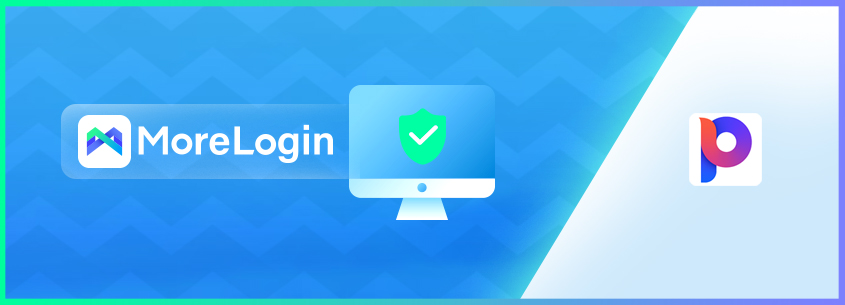
Phoenix Browser is a widely popular Android web browser focusing on privacy and data security. It is a lightweight app that offers users fast speed and quick downloads. Other features include a built-in download manager, ad blocker, video downloader, data saver, incognito mode, etc. However, the Phoenix Browser for PC isn’t available if you want to use it on a computer.
This article will teach you Phoenix Browser download for PC Windows 10 using an Android emulator. Moreover, it will also recommend a great alternative to Phoenix Browser for PC.
No, the Phoenix Browser is not available for PC, as it is only available for Android users. If you want Phoenix browser APK download for PC, you will need to find a workaround. Since it is an Android app, you can use an Android emulator to run the Phoenix Browser on your computer.
What is an Android emulator? An Android emulator is a software program that allows a computer system to mimic the behavior of an Android device. It will allow you to run Android applications and games on your computer, meaning you can use it to download Phoenix Browser for PC 64-bit.
As mentioned above, an Android emulator is needed to download Phoenix Browser for PC. While there are many Android emulators available, not all are a good match. Below we have listed the 5 best Android emulators with their key features:
Among Android emulators, BlueStacks is the most famous one. It is widely used for running Android apps and games on computers. This emulator has a user-friendly and clean interface, making it easy to navigate and use. Moreover, it supports a wide range of Android applications and games, including the Phoenix browser, making it easier for you to free download the Phoenix browser for PC.
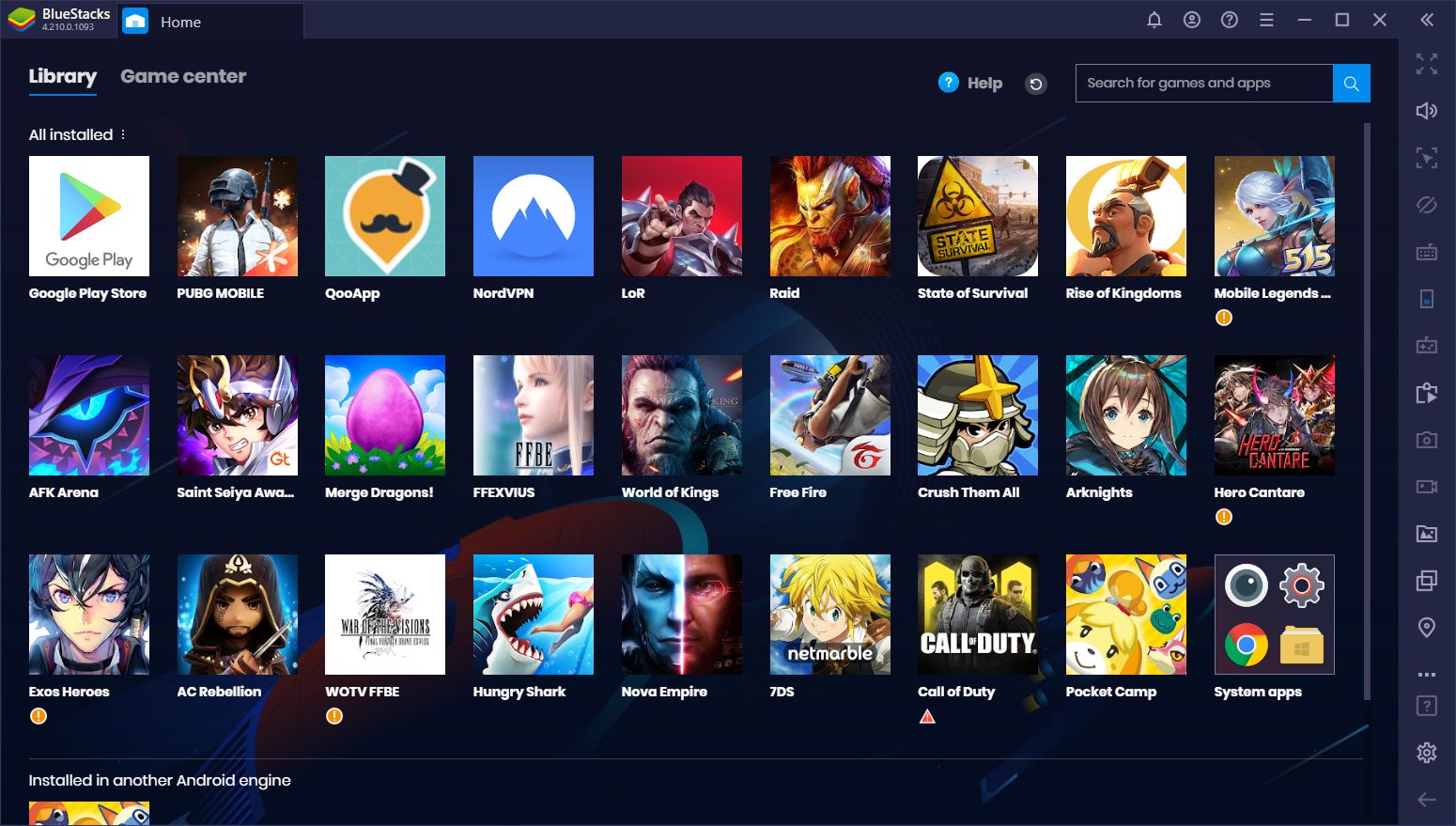
Key Features
· BlueStacks supports the latest Android 13 application and games, making running the Phoenix browser easier.
· It supports multiple instances, which allows you to use different apps simultaneously.
· This emulator supports almost all apps and games and doesn’t require a lot of RAM to work.
NoxPlayer is a great choice for an Android emulator to install Phoenix Browser for PC. It is based on Android 9 and can run heavily graphic-oriented Android apps and games. Moreover, it includes a built-in Google Play Store, meaning you won’t face issues downloading and installing Phoenix Browser. This emulator is compatible with Windows 7, 8, 10, and 11, as well as macOS.
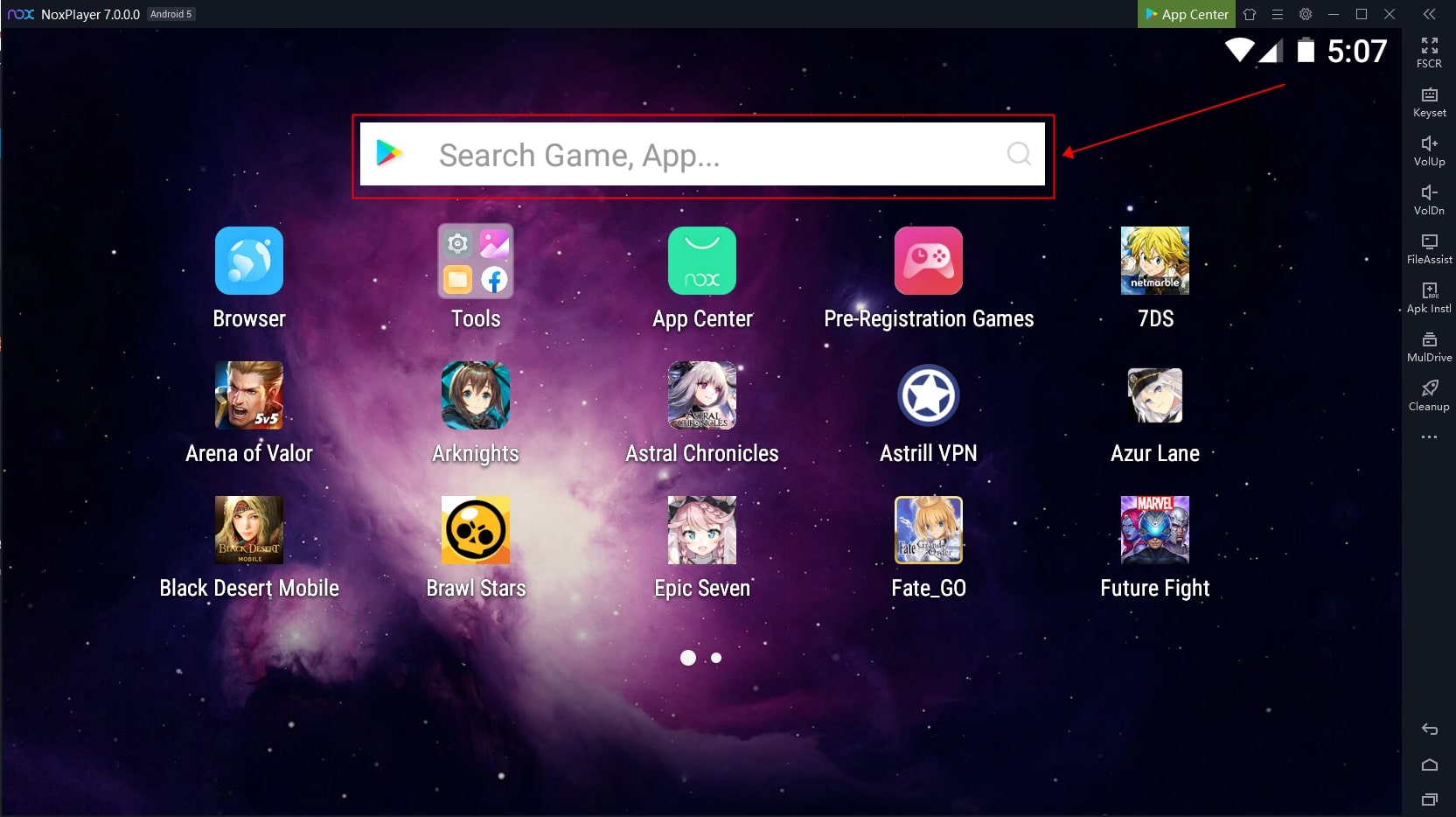
Key Features
· It allows you to pre-define the CPU and RAM usage so that you can ensure your system’s performance isn’t affected.
· NoxPlayer comes with root access, which allows you to access and modify the system files of the emulator.
· This emulator also has an in-built recorder, which you can use to record gameplay.
One of the fastest Android emulators, MEmu Play, is a great choice for Phoenix Browser download for PC. It is an open-source Android emulator and is available for Windows computers. This Android emulator is known for its fast and stable performance, even when you use it for heavy games and apps. Moreover, it also includes support for over 15 languages.
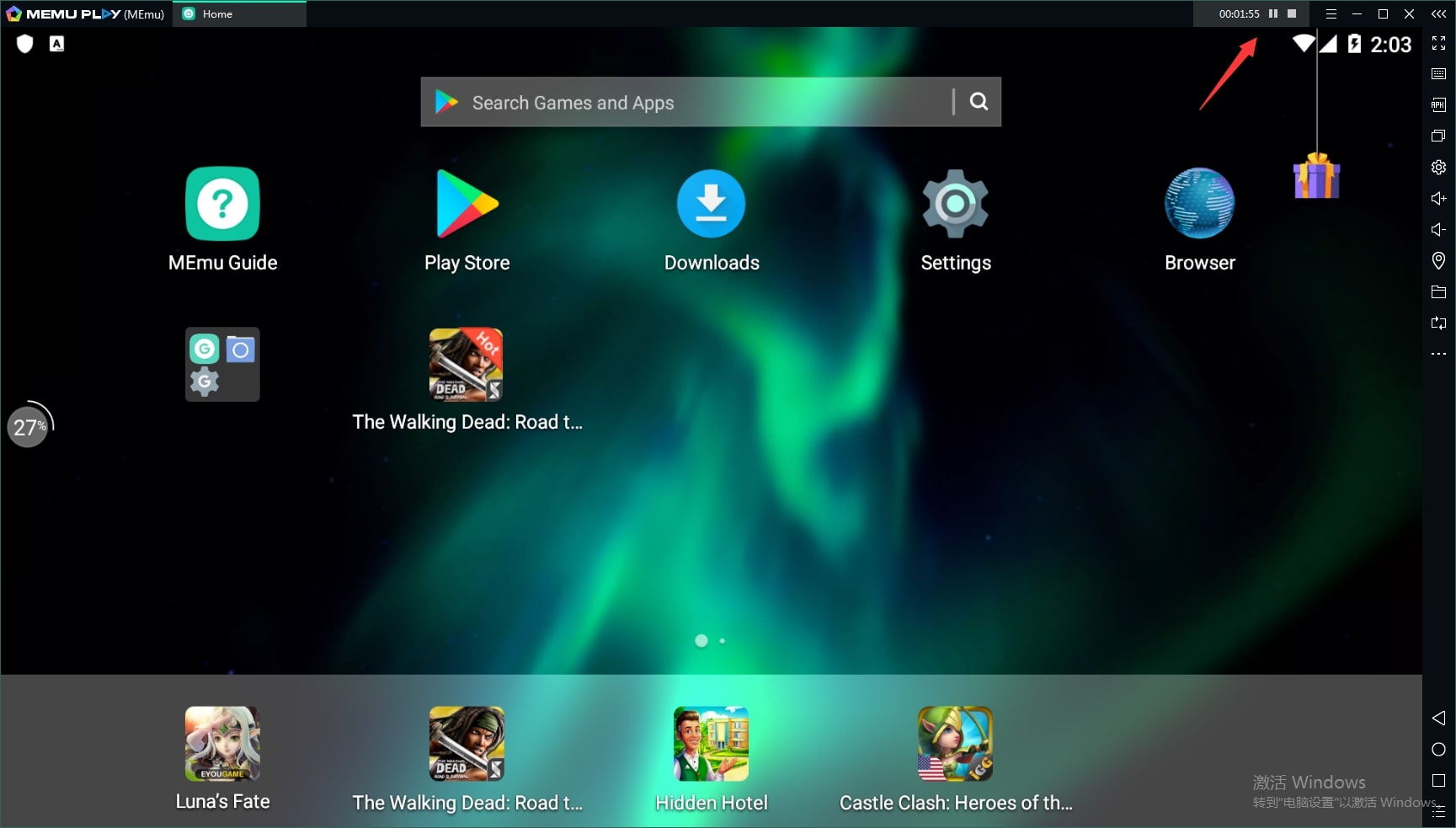
Key Features
· MEmu Play supports gamepads and allows you to configure the gamepad settings on the computer according to your needs.
· When using this emulator, you can run multiple instances to play different games.
· Along with Google Play Store, it also has an in-built web browser.
LDPlayer is another decent choice to use Phoenix Browser for PC. Like other Android emulators, it is primarily focused on games and provides high fps and zero lag gameplay experience. Its focus on providing a fast and stable performance makes it an excellent choice for running apps like Phoenix Browser. Moreover, it is also lightweight compared to its competitors.
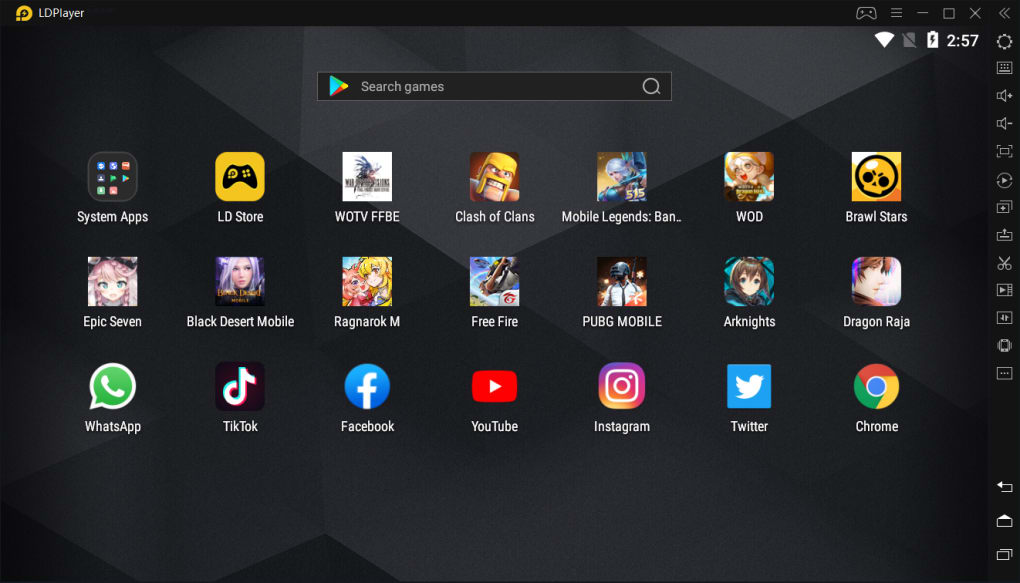
Key Features
· It is a free-to-use Android emulator and doesn’t contain any ads.
· This Android emulator is optimized for playing high-quality and resource-intensive games.
· LDPlayer is available in 14+ languages to ensure you get the experience in your own native language.
Based on VirtualBox, Genymotion is another great choice for an Android emulator for Phoenix Browser download for PC Windows 10. It includes pre-configurations of over 3000+ devices with support for up to Android 12. Moreover, it is available in both free and paid versions, with the paid version offering additional features like cloud-based testing, automation, and collaboration tools.
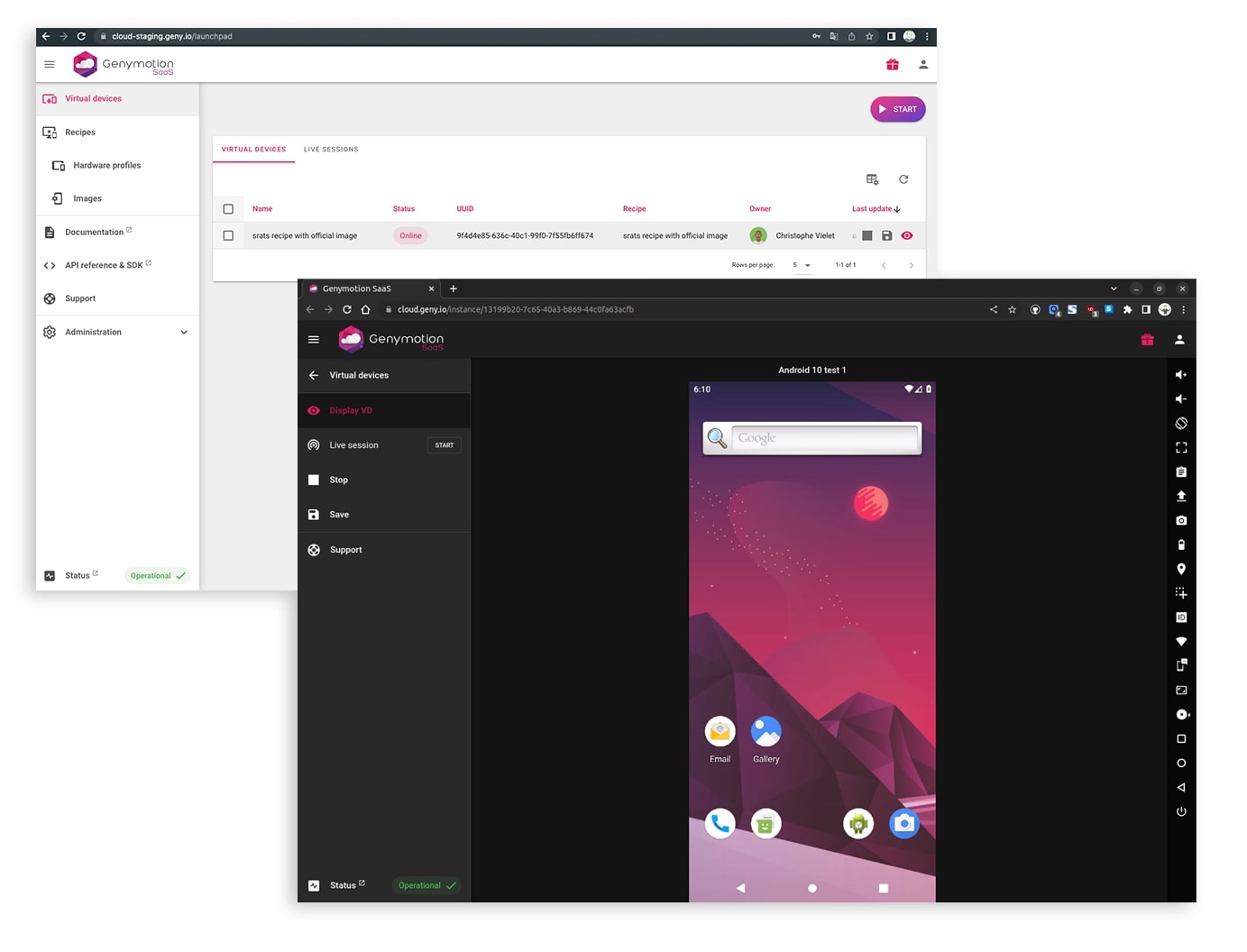
Key Features
· You can integrate this Android emulator with Android Studio for testing and developing Android apps.
· It supports many advanced features like GPS, camera, multi-touch, network emulation, etc.
· Genymotion also supports OpenGL hardware acceleration, which further enhances its performance.
After selecting and installing an Android emulator on your computer, the next part is to download the Phoenix Browser. The process of downloading and installing the Phoenix browser on a PC is similar to its installation on Android. You can use these steps for Phoenix Browser APK download for PC via BlueStacks:
Step 1: Launch BlueStacks on your computer and double-click the Google Play Store to open it. Now, log in using your Google Account.
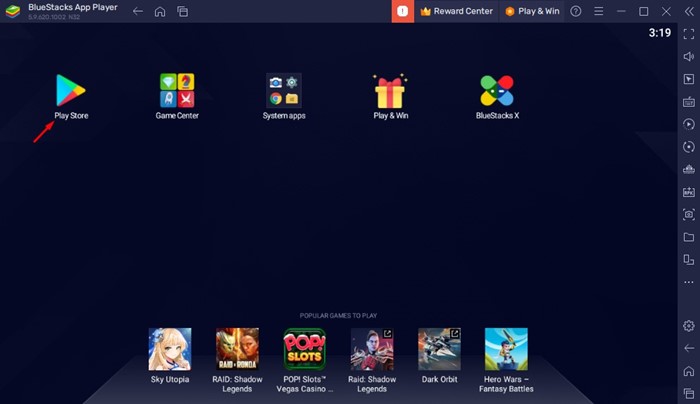
Step 2: Once you are logged in, search for “Phoenix Browser” and select it. Afterward, click “Install” and wait for the browser to install on your system. You can access the browser through BlueStacks or from the desktop to use it.
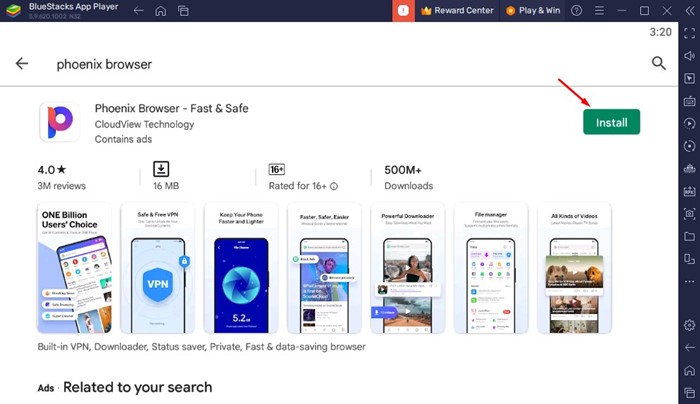
It is understandable if you don’t want to go through the hassle of installing an Android emulator to use the Phoenix Browser. Moreover, there are multiple alternatives for this browser available online. The best alternative to Phoenix Browser for PC is MoreLogin. It is the best anti-detect browser available for the secure and private use of the internet.
MoreLogin ensures that websites and others aren’t able to track or monitor your internet activity. It provides a range of features, like anti-detection tools, ad and tracker blocking, built-in VPN, and cookie management. You can use this browser on Windows, Mac, and Android platforms.
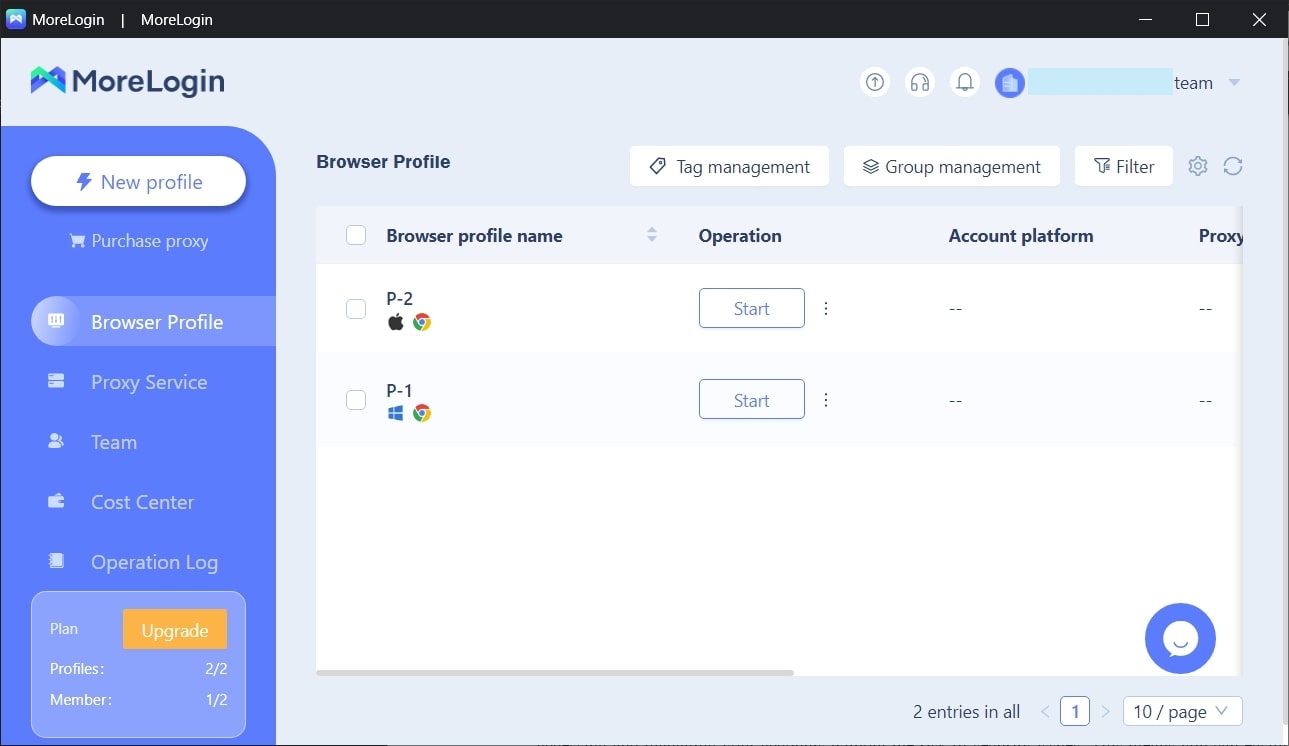
Key Features of MoreLogin
· It allows users to automate repetitive tasks, such as filling out forms and logging into accounts, using built-in automation tools.
· Using MoreLogin, you can create multiple fingerprints for logging into different accounts on the same website.
· This anti-detect browser uses the dynamic IP address system to ensure your account remains safe and protected.
· You can manage multiple online accounts simultaneously from a single interface when using MoreLogin.
· MoreLogin helps you in different fields, including affiliate marketing, social media, cryptocurrency, e-commerce, etc.
In the end, the Phoenix Browser is a great choice for securely and privately surfing the internet on Android devices. However, it is not available for PC, forcing you to look for alternatives. The best Phoenix Browser for PC alternative is MoreLogin. It is the best anti-detect browser that protects your privacy and facilitates your business by allowing you to run multiple accounts.