
- Product

- Pricing
- Affiliate Program
- Use Cases
- Resource

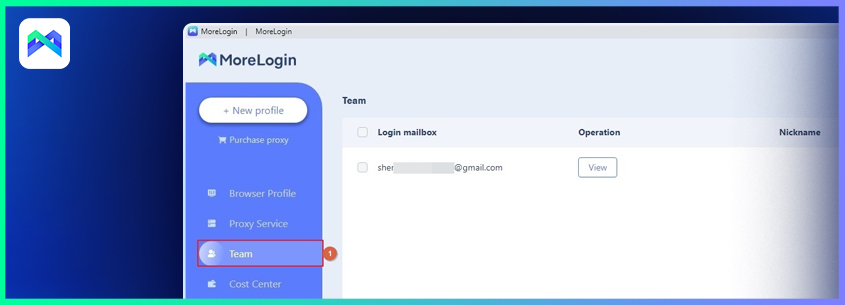
Team in MoreLogin allows you to add and manage multiple users who are associated with you or work on your behalf. The section is most useful when you are a digital marketeer and/or service provider where your responsibilities include handling several social media or eCommerce accounts for many clients.
Adding new members to your MoreLogin team is simple, and the process is explained below:
Launch the MoreLogin app (A Windows 11 PC is used here for illustrations)
Go to the Team section from the navigation bar on the left
Click Add member from the top-right corner of the interface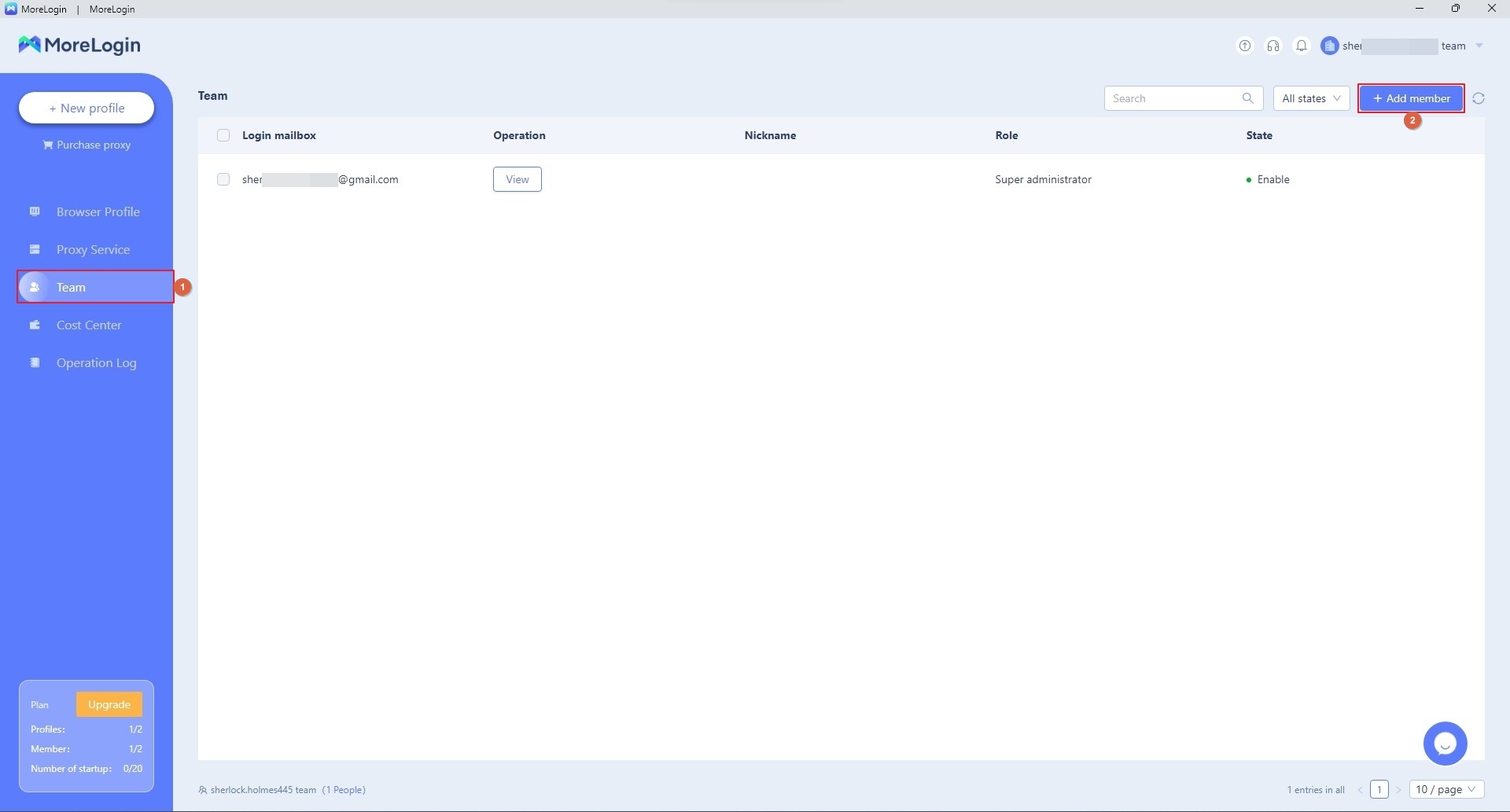
In the Login mailbox field of the Invite Members box, enter the email address of the member you want to invite
Note: The email shouldn’t contain any special characters in it. For instance, if your email address is abc.def@gmail.com, you must write abcdef@gmail.com as MoreLogin wouldn’t accept the former format.
Ensure that the Ordinary member option is selected in the Member role list
Add a nickname of the invitee in the Nickname field
Click OK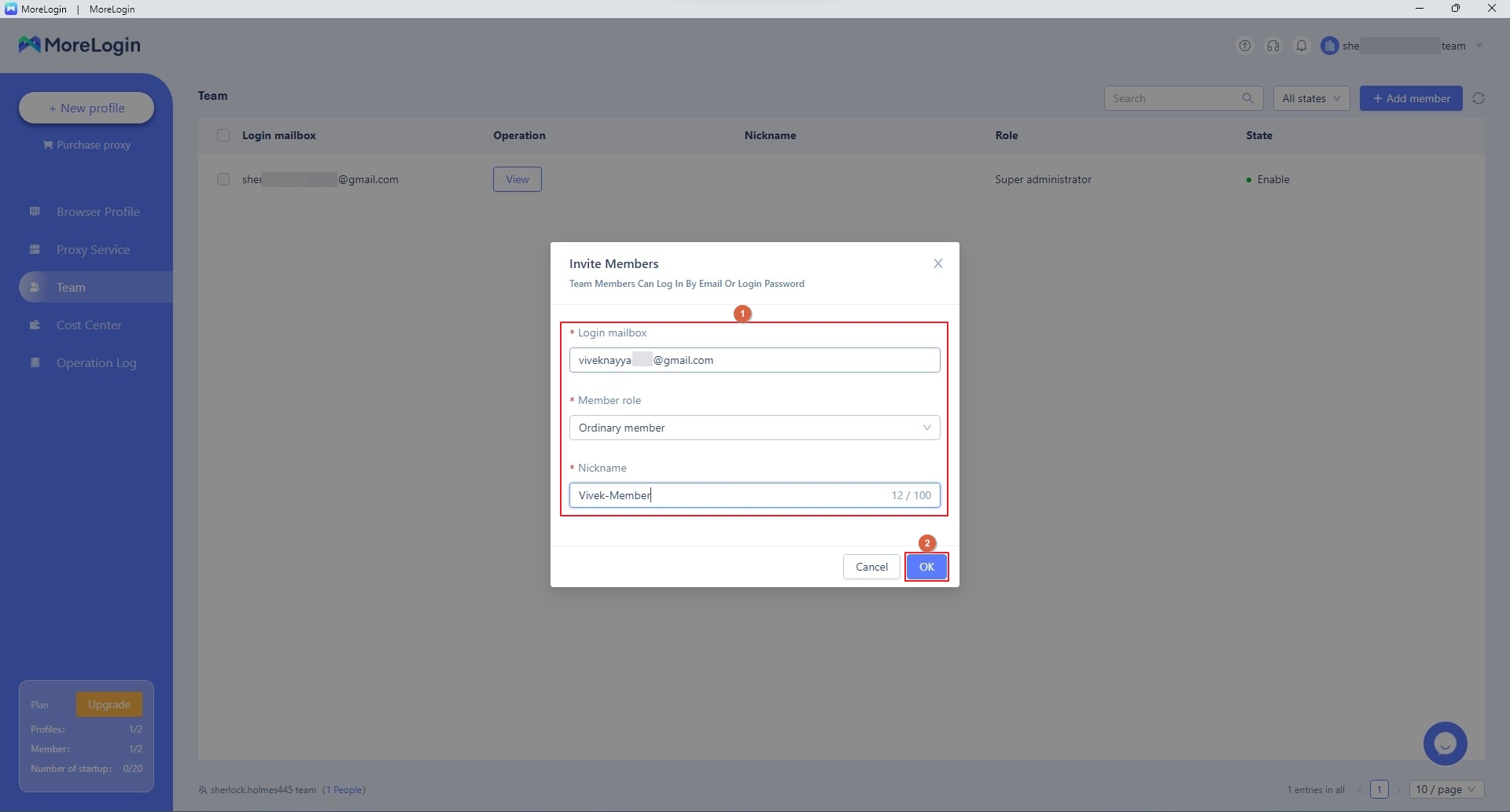 Notice the invitation confirmation message that appears at the top-right corner
Notice the invitation confirmation message that appears at the top-right corner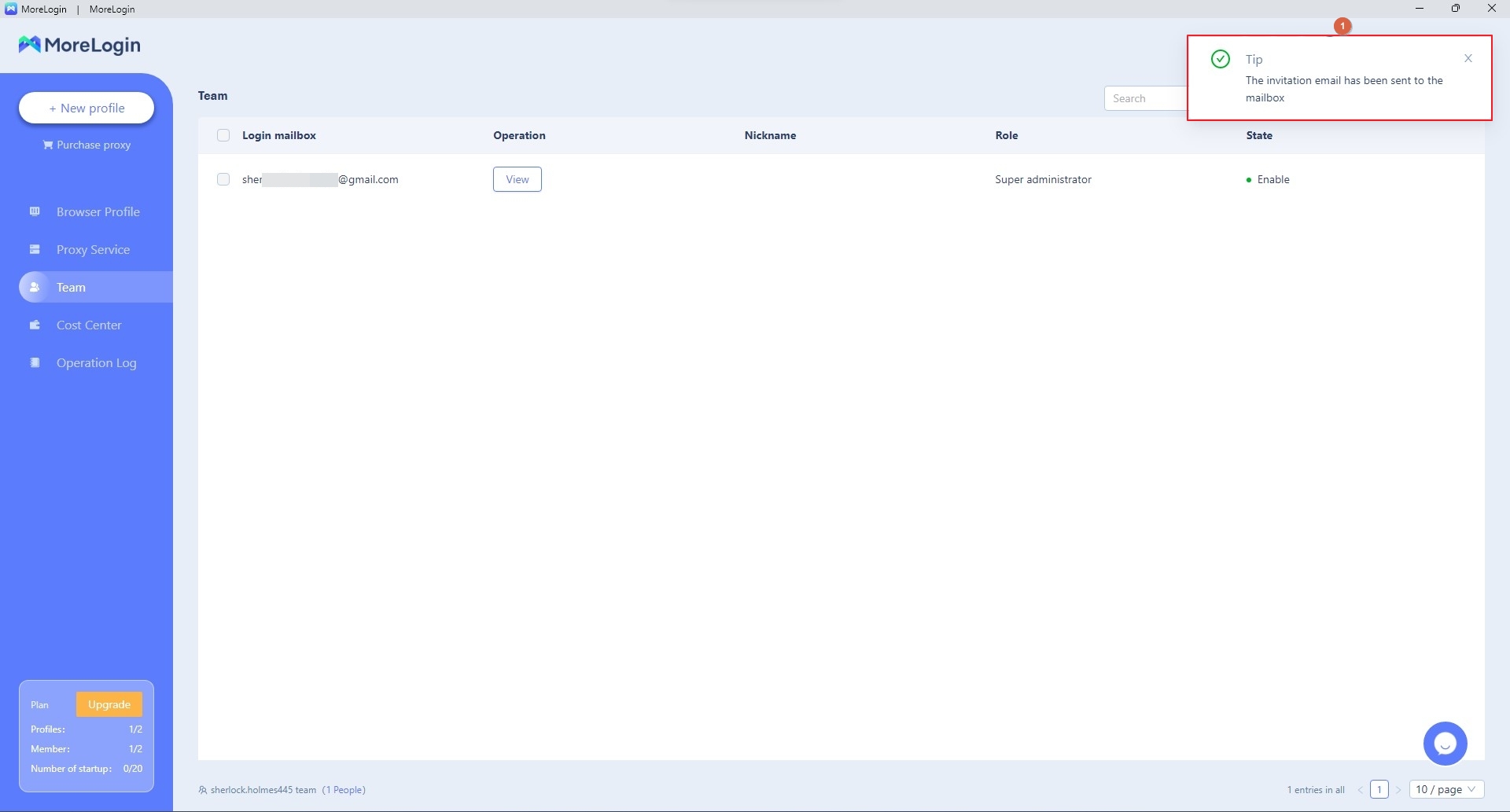 After this, you must contact the invitee (via a phone call or a message) and request them to accept the invitation and follow the on-screen instruction to complete the joining process.
After this, you must contact the invitee (via a phone call or a message) and request them to accept the invitation and follow the on-screen instruction to complete the joining process.