
- Product

- Pricing
- Affiliate Program
- Use Cases
- Resource

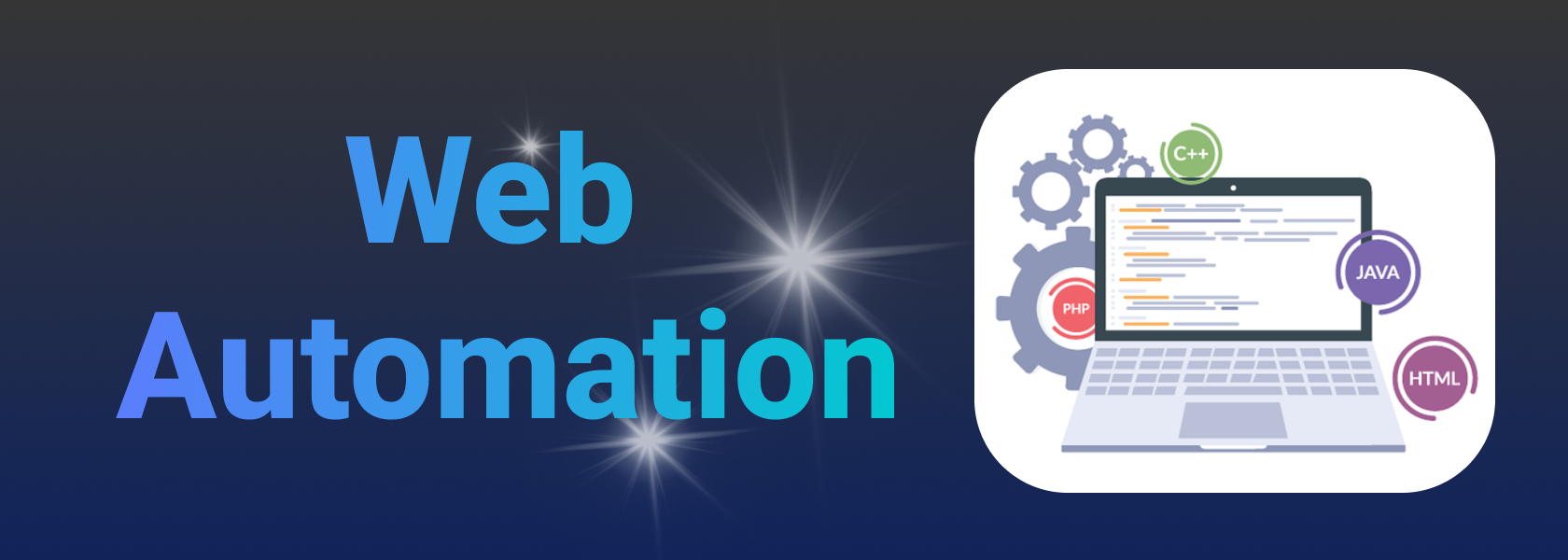
When it comes to web automation, especially in scenarios where simulating multiple different users or bypassing anti-scraping mechanisms is required, fingerprint browsers have become a powerful tool. They can simulate real environments and avoid website bot detection. This article will introduce what fingerprint browsers are and how to use them for web automation.
A fingerprint browser is a specially designed browser that can generate and manage multiple unique browser profiles or "fingerprints." Each fingerprint can have different user agents, screen resolutions, fonts, plugins, canvas fingerprints, WebRTC, etc., simulating different user environments. Compared to virtual machines, it has lower costs, faster startup and operation speeds, and is more convenient for API operations.
Simpler Integration: Compared to virtual machines simulating system environments, fingerprint browsers provide professional browser fingerprint simulation technology and rich APIs for developers to call. They consume fewer computer resources than virtual machines.
Convenient Multi-Account Management: The biggest advantage of fingerprint browsers is managing multiple accounts. They provide a secure container that protects each account independently, allowing you to add unique proxies for each account easily via the interface and API.
Increased Efficiency: You can think of fingerprint browsers as simulating countless real browser environments on one computer. Each independent browser provides a unique port for automation programs to control. They do not require complex configurations; popular tools like Selenium and Playwright can connect simply by entering the port. To enhance efficiency, you can use asynchronous code to manage multiple threads simultaneously.
Bypassing Anti-Scraping Mechanisms: Websites will alert users to abnormal behavior, such as popup CAPTCHAs or image selections. Using a real canvas fingerprint browser, you can log in to accounts in advance to avoid behavior anomalies caused by repeated logins and logouts. Additionally, different browser fingerprints can help automation scripts bypass some fingerprint recognition-based anti-scraping technologies.
Privacy Protection: Using browser fingerprints can protect users' privacy and prevent tracking.
Here’s a detailed explanation of how to implement automation processes using MoreLogin as an example:
Download and Install MoreLogin Fingerprint Browser: First, you need to download and install MoreLogin. Choose the appropriate version based on your computer environment and click to download the MoreLogin fingerprint browser.
Register an Account: After downloading and installing MoreLogin, register your personal account via email. Once registered, you will receive 2 permanent free environments (browser configurations), and the API is also provided for free, making it more cost-effective compared to other fingerprint browsers.
Create and Manage Browser Fingerprints: Within the fingerprint browser, you can create multiple browser profiles. Each profile can have different settings, such as user agents and screen resolutions, which can be achieved through the Create Environment API.
Add Proxies to Created Environments: To protect accounts, browser fingerprints and proxies need to be used together. MoreLogin makes it easy to create and manage proxies. You can add proxies either through the interface or via the API.
Log into Website Accounts: If your automation process requires account logins, log into your account first within the created browsers. It's recommended to do this in advance to avoid repetitive logins during automation tasks, which can enhance task execution efficiency and reduce the risk of detection. You can log in in several ways:
Open the respective environment, enter the URL, and log in. It’s also advisable to check the “Remember this account” box on the login page to avoid repeated logins.
Fill in your account details in the account management section, which also supports API for bulk logins if you have many accounts.
Integrate Automation Scripts: After completing steps 1-5, you’ll have the basic configurations ready in one environment, including creating browser environments, adding proxies, and adding accounts. These configurations are fundamental for general website automation and only need to be set up once.
Now you can begin the official automation workflow. Most fingerprint browsers allow you to use popular automation tools like Playwright, Selenium, Puppeteer, and Cypress. You can write automation scripts to complete your tasks. If you need guidance on choosing automation tools, we’ve done a detailed comparison of mainstream automation tools: "Playwright, Selenium, Puppeteer, Cypress: In-Depth Comparison and Risk Analysis of Automated Framework Detection by Websites."
Here’s an example using MoreLogin + Playwright + Python to illustrate how automation with a fingerprint browser works:
Step 1: Install Playwright in your development environment.
Step 2: Copy the App key.
Step 3: Open the specified environment via the API.
Step 4: Connect Playwright to the browser environment just opened.
Step 5: Perform browser automation operations through the Playwright framework.
Step 6: Close the current environment.
Data Collection and Analysis: Collect the data generated from automation tasks and analyze it. You can save relevant records and logs to a local text file or to your MySQL database for easy tracking during task execution.
If you have any questions about the above processes, you can join the MoreLogin API group chat to ask your questions. Our official technical staff will be ready to assist you.
Simulate Human Behavior:
Randomized Operations: Incorporate random delays and irregular operation intervals into automation scripts to mimic real user behavior patterns.
Mouse Movements and Clicks: Simulate real mouse movement trajectories and click actions instead of jumping directly to target elements and clicking.
Use Proxies and IP Rotation:
Proxy Servers: Use proxy servers to hide real IP addresses, especially when making a large number of requests.
IP Rotation: Regularly change IP addresses to avoid being banned for frequent requests to the same site.
Control Request Frequency:
Limit Request Speed: Ensure that the request frequency does not exceed normal user levels to avoid triggering website anti-scraping mechanisms.
Manage Browser Fingerprints:
Modify User Agents: Regularly change user agent strings to avoid leaving identifiable patterns.
Adjust Browser Settings: Change other fingerprint information, such as language and resolution.
Manage Cookies and Sessions:
Clear Cookies: Regularly clear cookies to simulate new user visits.
Use Multiple Sessions: Use different sessions to simulate multiple users.
Use Advanced Tools and Techniques:
Choose Appropriate Automation Tools: Opt for tools like Playwright or Puppeteer that offer more granular control.
Directly Connect Automation Tools to Browsers: Websites can identify robot characteristics; using automation tools to connect directly via ports can simulate real user environments. Additionally, logging into accounts in advance can help avoid detection during frequent logins and logouts.
Comply with Website Policies and Legal Regulations:
Respect robots.txt: Adhere to the rules in the target website's robots.txt file.
Legal Compliance: Ensure your scraping activities comply with laws and website terms of use.
Overall, fingerprint browsers are an excellent tool for web automation. They not only provide rich APIs to create real browsers but also help you manage these browsers in real time, such as adding environments and accounts. All of these can be easily accomplished through the API in MoreLogin. We hope this article is helpful to you. If you need further information about MoreLogin's automation capabilities, you can also join our Telegram community for inquiries, where our technical experts will answer your questions one by one.