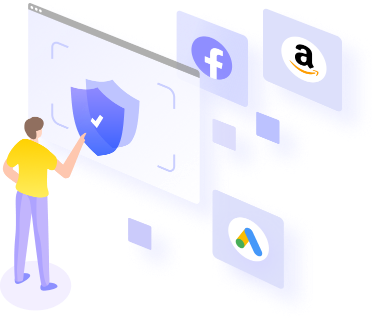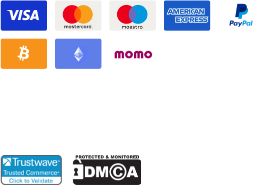Binding and Enabling Authenticators
Binding and Enabling Authenticators
Setting Center - Global Settings
· Boss can enable dual authentication (2FA) in "Global Settings" - "Account Security" and choose the authentication level according to your preferences.
·After activation, all team members who log in to the client and meet the verification criteria need to undergo identity verification. After binding the authenticator, the login process can be verified through either the authenticator or email. Without binding the authenticator, the login process can only be verified through the email verification code.
Setting Center - My Account
·Any team member can bind an authenticator in the "Setting Center" - "My Account". We recommend using Google Authenticator or Microsoft Authenticator.
·How to use an authenticator?
Download Google Authenticator/Microsoft Authenticator or other authenticators from your phone.
Taking Google Authenticator as an example. Click "Bind" in "My Account" - "Authenticator" in MoreLogin to see the QR code. Click the icon in the bottom right corner of Google Authenticator and select "Scan a QR code" to scan the QR code to complete the binding.
If it is not possible to bind through the QR code, you can click "Unable to scan QR code" in MoreLogin to display the string. Click on the "Enter a setup key" in the mobile validator and enter the account name (custom), Key (string obtained from MoreLogin), and click "Add" to complete the binding.
After binding the authenticator, enter the dynamic verification code in the login phase to complete the login.
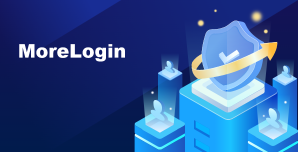
Antidetect browser for multi-account management on All platform.Securely manage account to prevent detection or blockage
Free trial