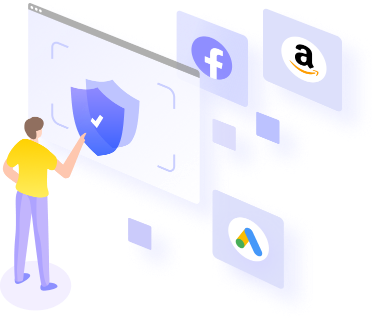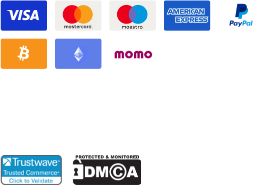How to Use IPHTML in More Login
2023-03-24 14:49:00MoreLogin
Step 1:Register an Iphtml account. Step 2:Click Proxy Zone -> Add Zone
Step 1:Register an Iphtml account.
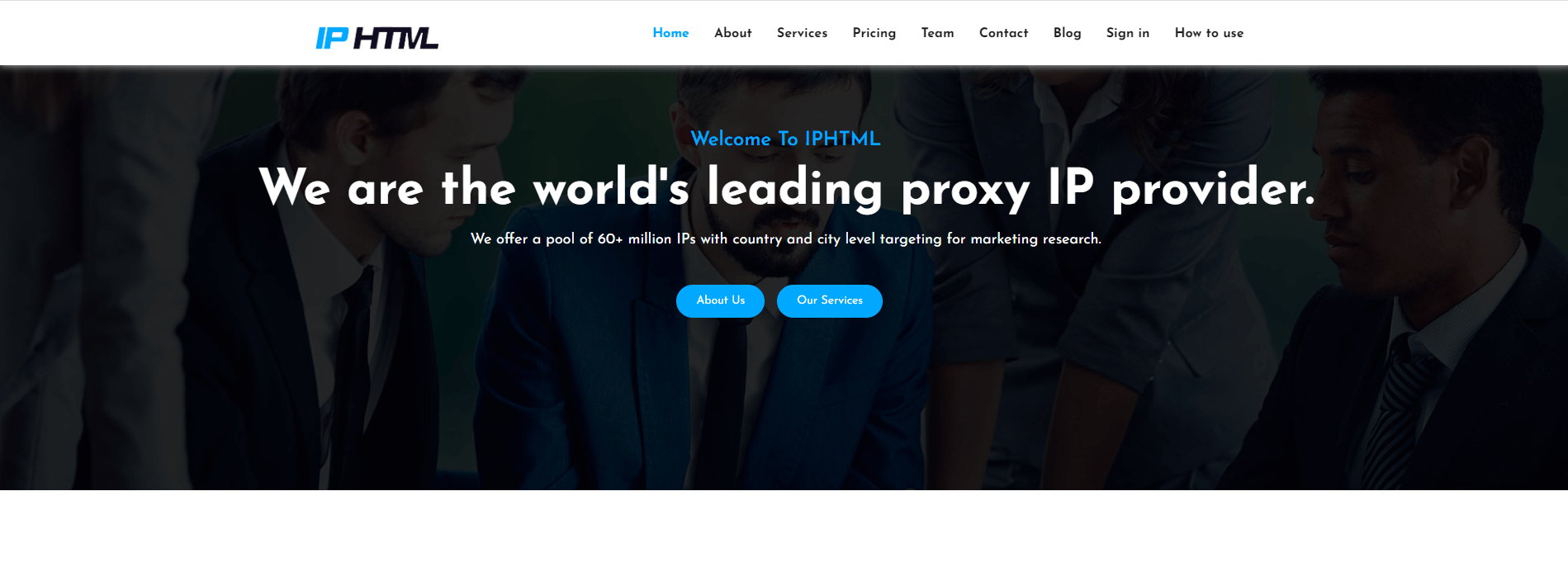
Step 2:Click Proxy Zone -> Add Zone
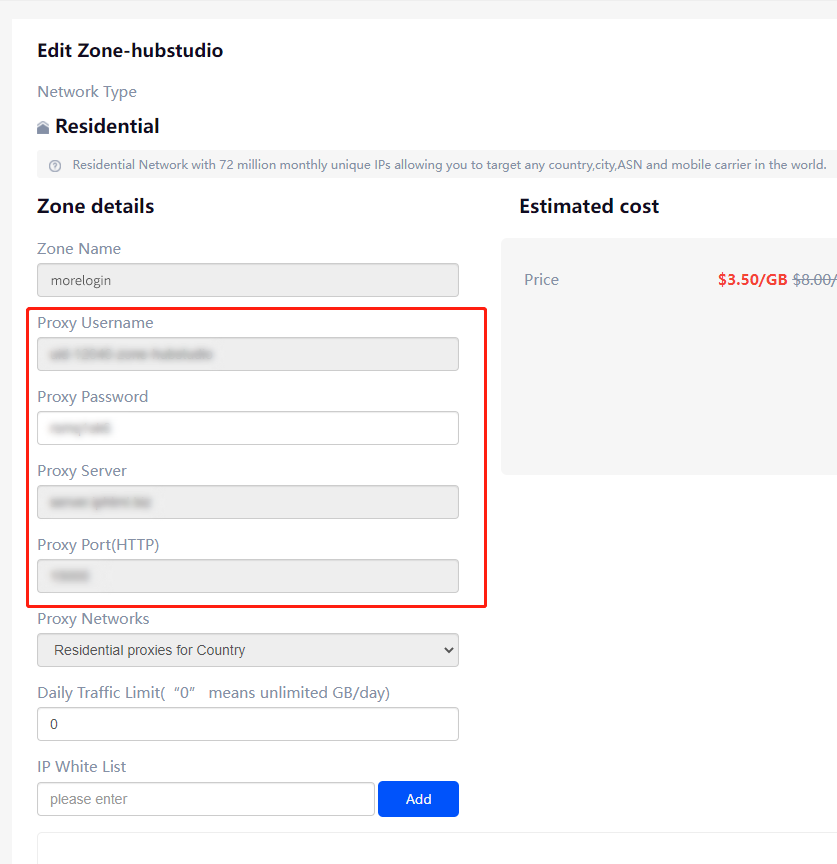
Step 3:Fill in Proxy Username, Proxy Password, and Proxy Networks automatic generation.

Step 4:Return to the Proxy List, Click the edit button, You can see the proxy account information.
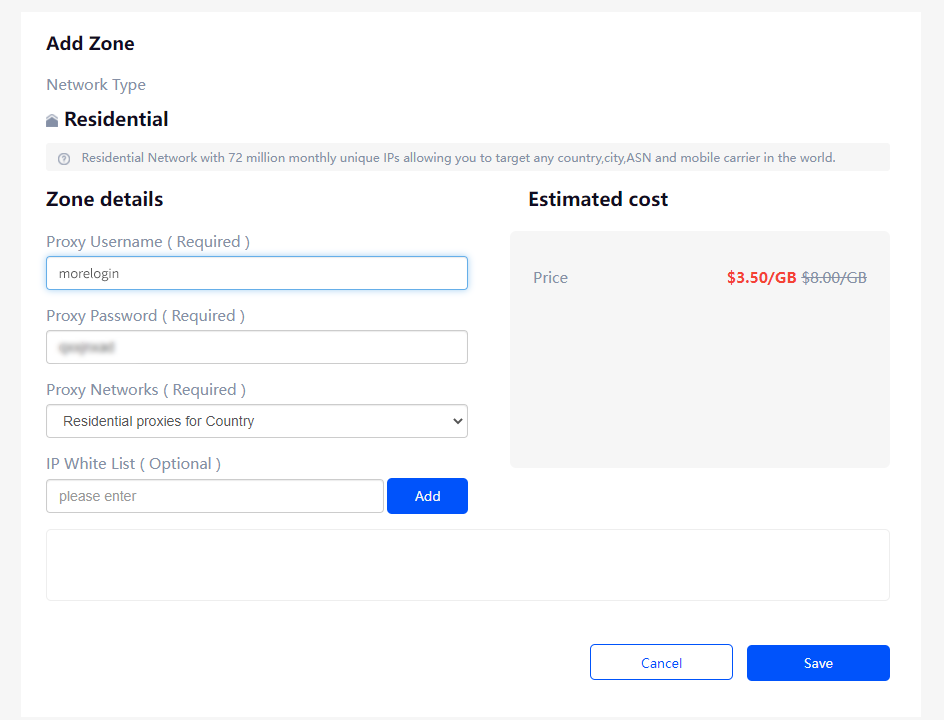
Step 5:Open the More Login client,Click “New profile”
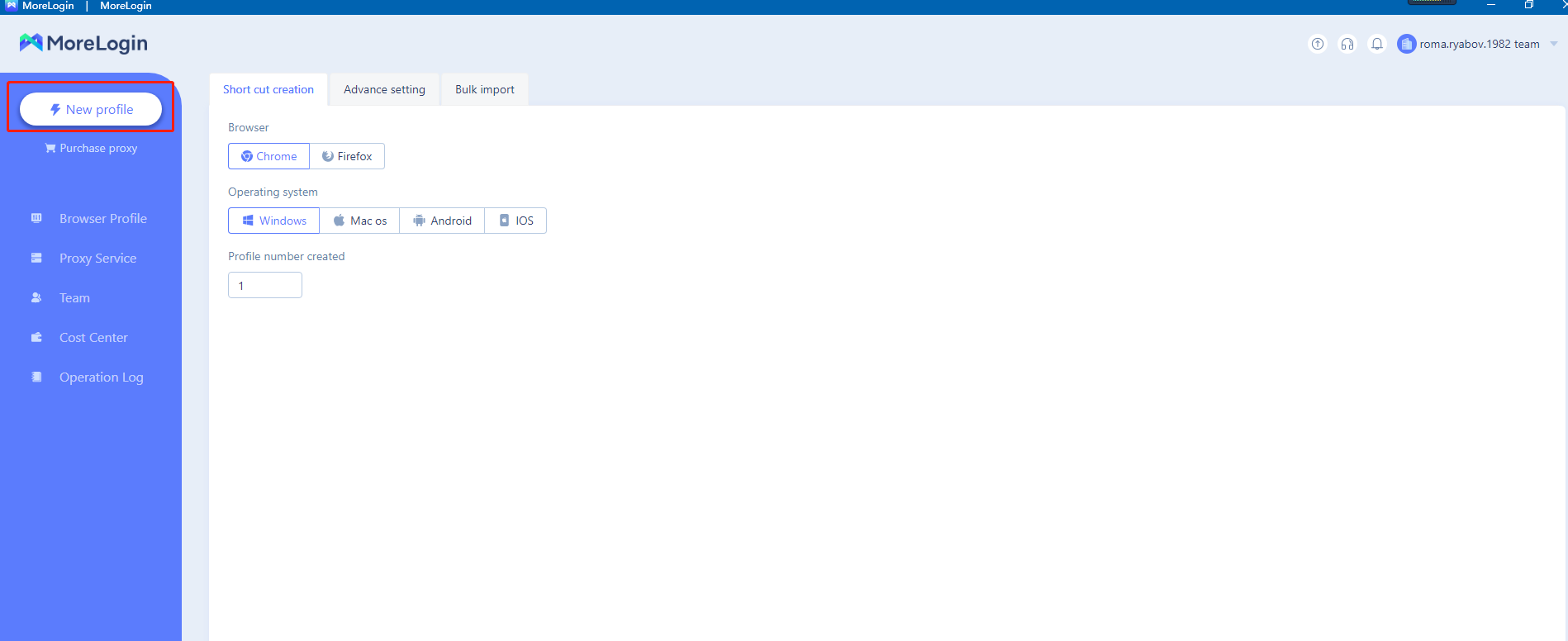
Step 6:Find the “Advance setting->Proxy settings”:
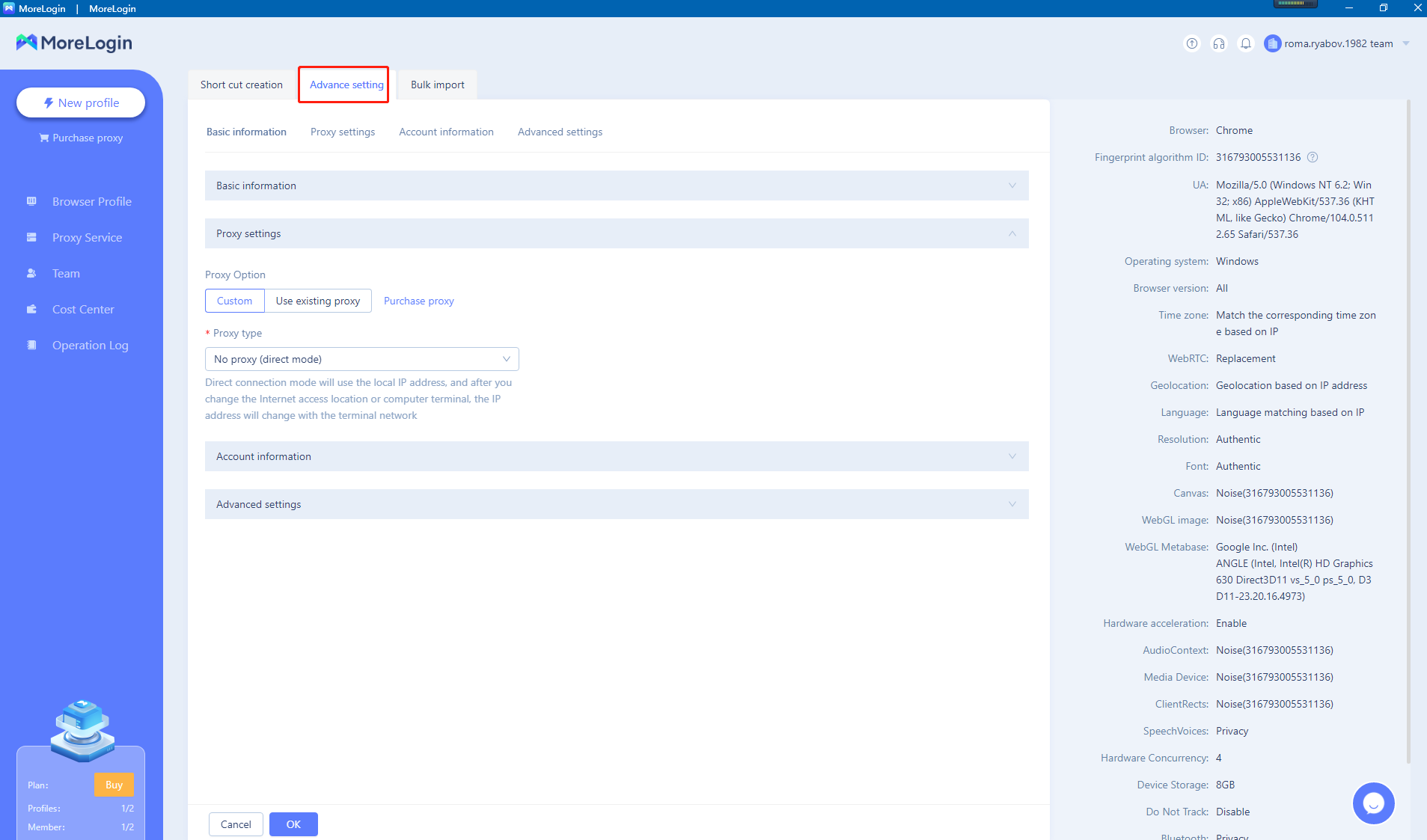
Step 7:Configure IPHTML account information:
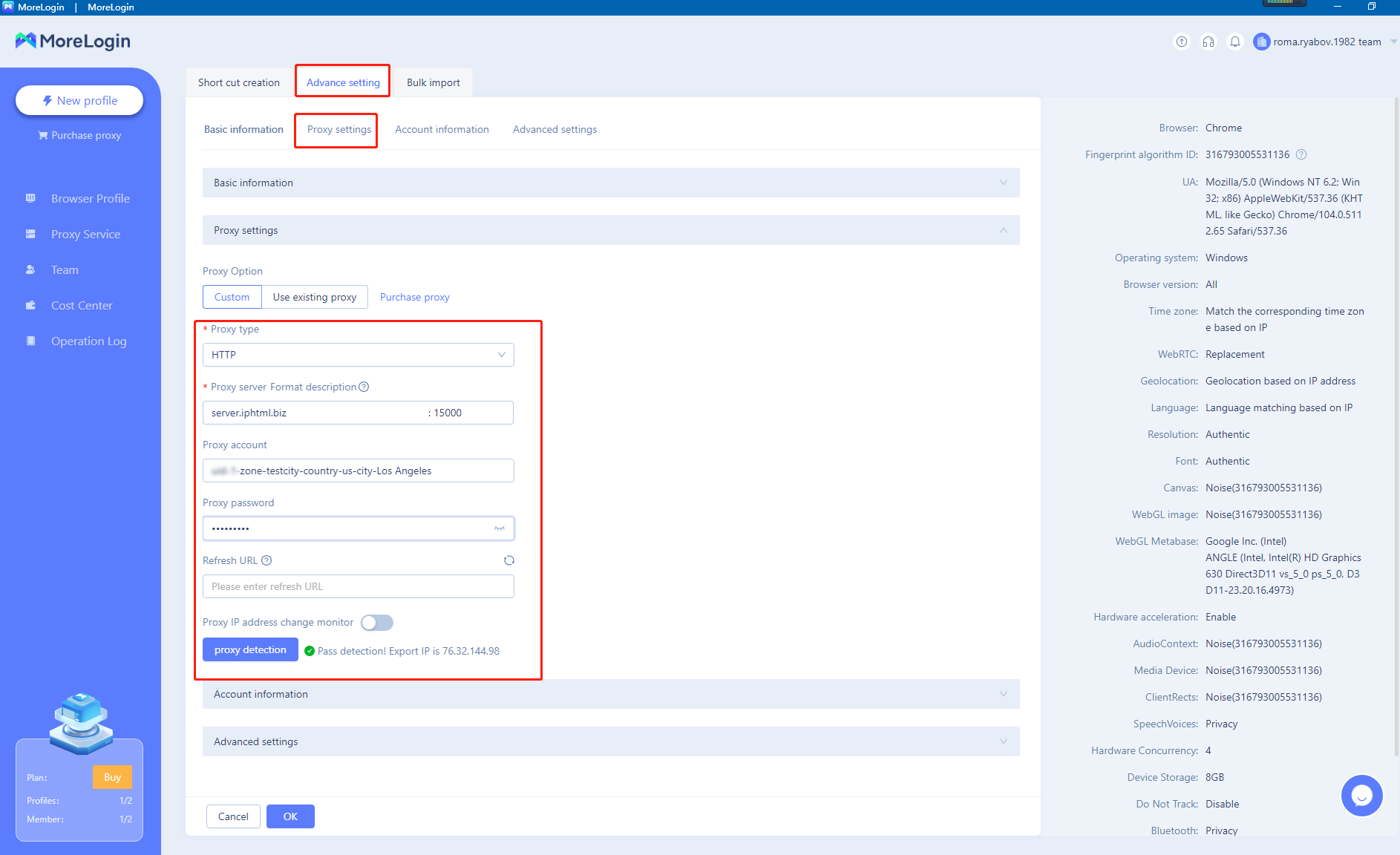
Step 8:Click “proxy detection” button, testing proxy:
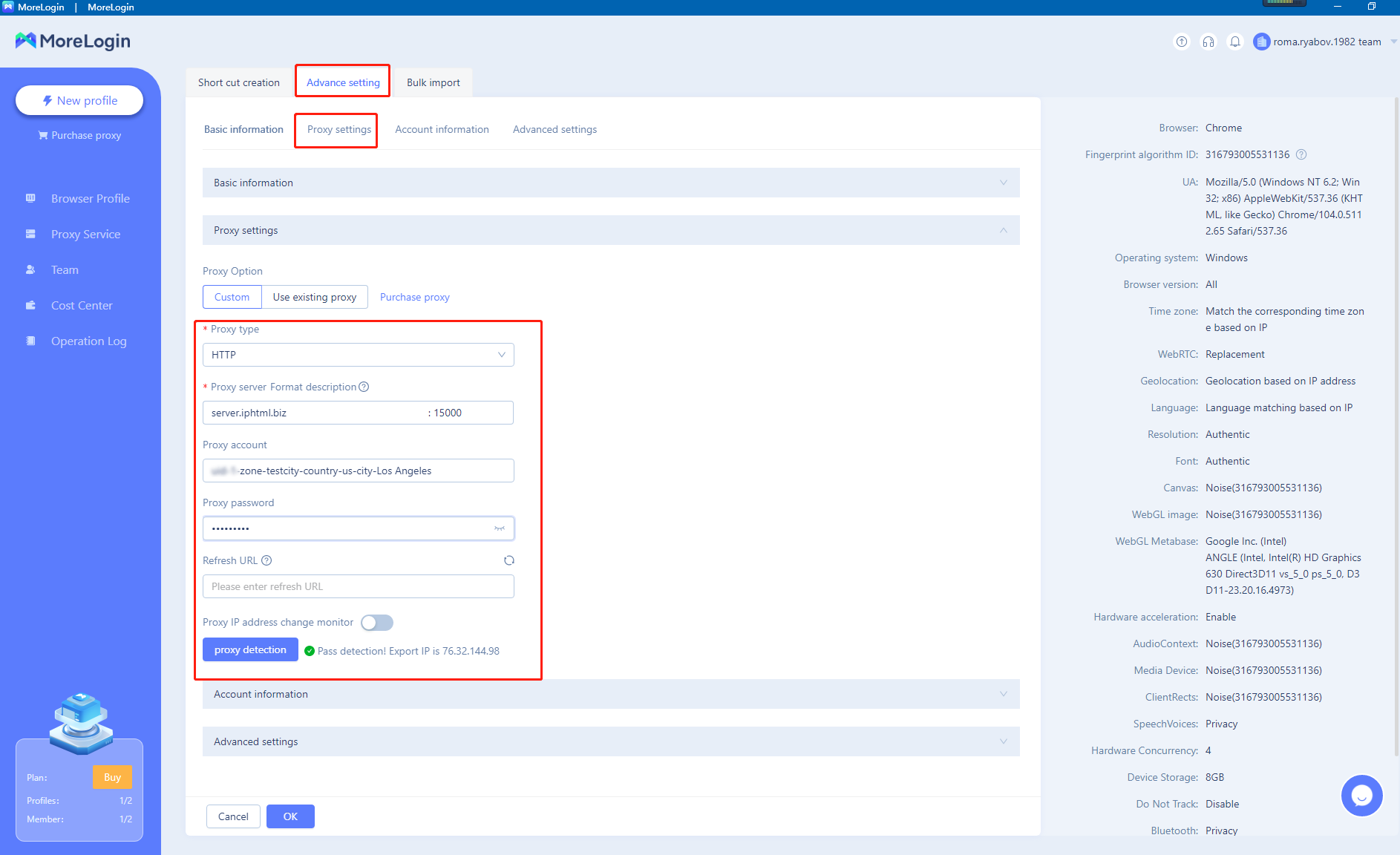
How to Use 922S5Proxy with Morelogin Browser
ПредыдущийHow to Turn Off Google Tracking and Protect Your Privacy
Далее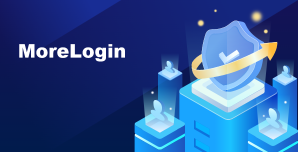
Браузер Antidetect для управления несколькими счетами на всех платформах. Безопасное управление счетами для предотвращения обнаружения или блокировки
Бесплатная пробная версияКаталог страниц