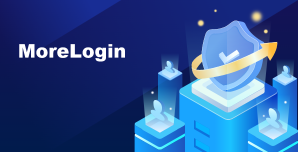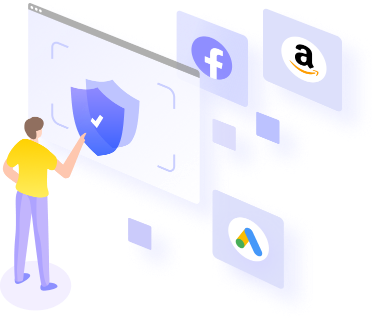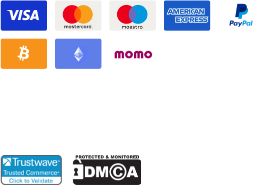How to Turn Off Google Tracking and Protect Your Privacy
If you've ever felt like Google knows more about you than you're comfortable with, you're not alone.
As one of the largest tech companies in the world, Google has access to a staggering amount of data about its users. From your search history and location data to your YouTube watch history, and even your voice commands, Google tracks a wide range of information about you.
But why does Google track you, and is there anything you can do about it?
In this article, we'll explore the reasons behind Google's tracking practices and provide you with a step-by-step guide on how to turn off Google tracking. In addition, we will also provide you with a better solution to stop Google from tracking you once and for all.
Why Does Google Track You All the Time
Google's main reason for tracking your online activity is to personalize your search results and show you targeted ads. By analyzing your search history, location, and other data, Google can understand your preferences and interests, and show you advertisements that are more relevant to you. This means that you are more likely to click on these ads, which in turn generates revenue for Google.
![]()
In addition to personalized ads, Google also uses your data to improve its products and services. For example, Google Maps uses your location data to give you accurate directions, and Google Assistant uses your search history to provide you with better recommendations. Google also uses your location to show you nearby businesses, provide more relevant information in your searches, and offer a personalized internet experience.
While these reasons may seem harmless, the fact remains that your personal data is being collected and used without your explicit consent. This has raised concerns about privacy and security, especially with the increasing number of data breaches and cyber-attacks.
And that’s why we will show you how to turn off Google tracking to protect your privacy.
How to Turn Off Google Tracking
Although it is in the core of their business to track every user all the time, Google still provides ways for its users to stop the tracking function. By turning off these tracking functions, you cannot be guaranteed to not get tracked by Google completely, but at least you can control how much data google can collect from you.
Here is what you have to do if you want to turn off the tracking functions on Google.
Step 1: Go to your Google account and manage your privacy settings
To turn off the Google tracking function, the first step is to go to your Google account and manage your privacy settings. To do this, go to the Google website and sign in with your account information. Once you’re signed in, click on your profile picture in the top right corner of the screen and select “Manage your Google Account.”
Step 2: Manage your data and privacy settings
Scroll down the page until you see the “Privacy and personalization” section. Click on “Manage your data & personalization.”
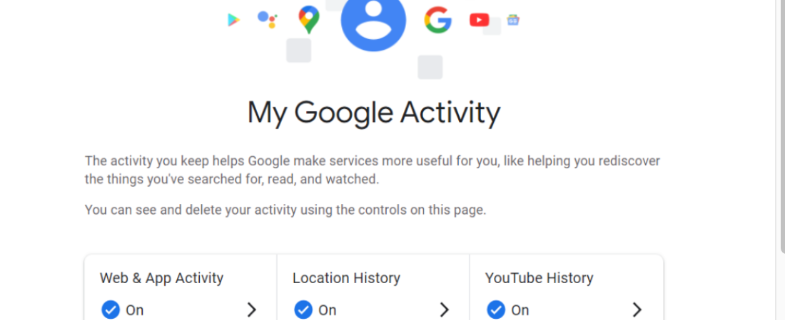
Step 3: Turn off your location history
Under the “Activity controls” section, you’ll see an option for “Location History.” Click on this option, and you’ll be taken to a page where you can turn off your location history. To do this, simply toggle the switch next to “Location History” to the off position.
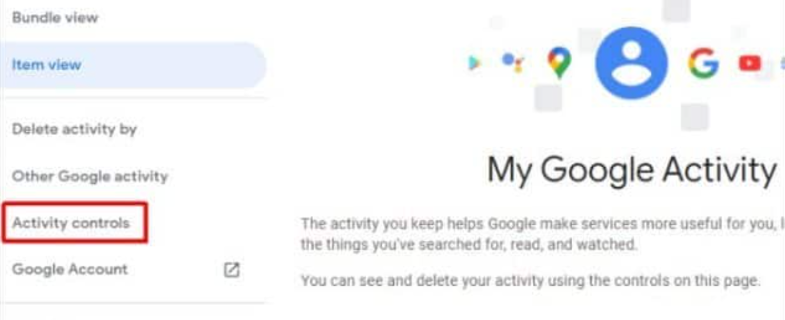
Step 4: Delete previous location history
While turning off location history will prevent Google from collecting your location data going forward, it won’t delete any previous data that’s already been collected. To delete your previous location history, go back to the “Location History” page and scroll down to the bottom. You’ll see an option for “Manage history.” Click on this option, and you’ll be taken to a page where you can select which days of your location history to delete.
Step 5: Turn off web and app activity
Google also tracks your web and app activity to provide personalized recommendations and search results. To turn off web and app activity, go back to the “Activity controls” section and select “Web & App Activity.” Toggle the switch next to “Web & App Activity” to the off position.
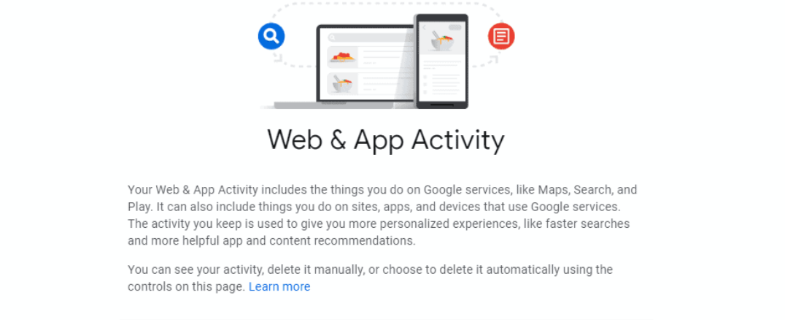
Step 6: Delete previous web and app activity
Similar to location history, turning off web and app activity won’t delete any previous data that’s already been collected. To delete your previous web and app activity, go back to the “Web & App Activity” page and click on “Manage activity.” From here, you can choose which days of your web and app activity to delete.
The drawbacks of turning off Google tracking
While turning off Google tracking can help protect your privacy, it’s important to consider the potential drawbacks. For example, turning off location history can make it more difficult to find nearby businesses and can result in less personalized search results. If you’re willing to sacrifice some of these features for the sake of privacy, then turning off tracking may be the right choice for you.
The Best Solution: Anti-Detect Browsers
Now that we know turning off Google Tracking functions is probably not the best solution to protect your privacy, so what alternatives do we have?
One way to prevent Google from tracking your online activity without turning off Google tracking functions is by using an anti-detect browser. Anti-detect browsers work by disguising your online identity and making it difficult for websites to track you. These browsers are particularly useful for people who want to maintain their privacy while browsing the internet.
The most popular anti-detect browsers, like MoreLogin, are designed to hide your IP address, location, browser type, device information and other identifying information. They use advanced encryption technology to protect your data and prevent it from being intercepted by third parties. These browsers are particularly useful in fields, like e-commerce, cryptocurrency, investments, affiliate markets, and operating multiple Facebook accounts, or other social media accounts for marketing purposes.
Here is a simple guide showing you how to use one of the best anti-detect browsers, MoreLogin, to create a brand new browser profile and protect your privacy while browsing online.
Step 1: Visit the official website of MoreLogin and download the software to your computer.
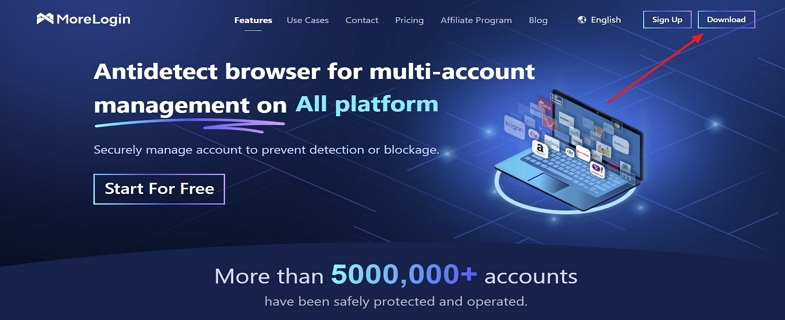
Step 2: Then launch the program and log in with your account. After logging in, click on the "New Profile" button and complete the settings to create a unique browser profile.
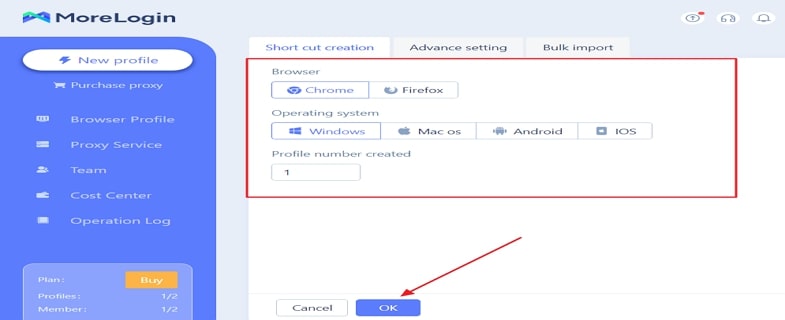
Step 3: Go back to the "Browser Profile" page and locate the newly created profile, then click on the "Start" button to activate your new private web browser. This browser window will be having a completely private profile so none of the online tracking services will collect your real information without your consent.
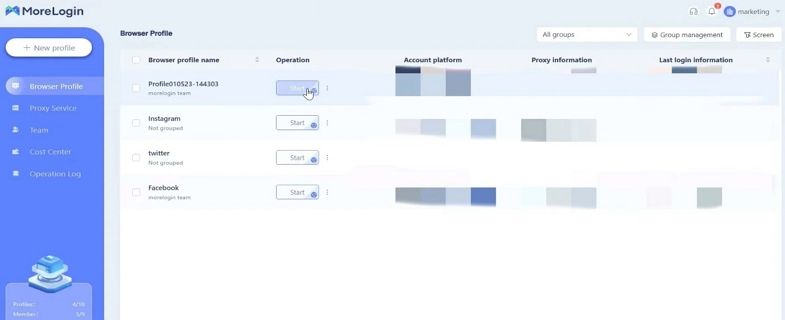
Conclusion
No one wants their privacy to be collected and used casually. Protecting your online privacy is essential, and turning off Google tracking functions can be an effective way to do so. However, there are drawbacks to turning off these features that may affect the personalized features of Google's products and services. Therefore, a more practical solution is to use an anti-detect browser like MoreLogin. As one of the best anti-detect browsers on the market, MoreLogin protects your data and identity while maintaining the full functionality of Google's products and services.
By following the simple guide above, you can create a new browser profile that is safe and secure, making it easier than ever to protect your online privacy. Protecting your data is crucial, and using tools like MoreLogin can help you achieve that goal with ease.